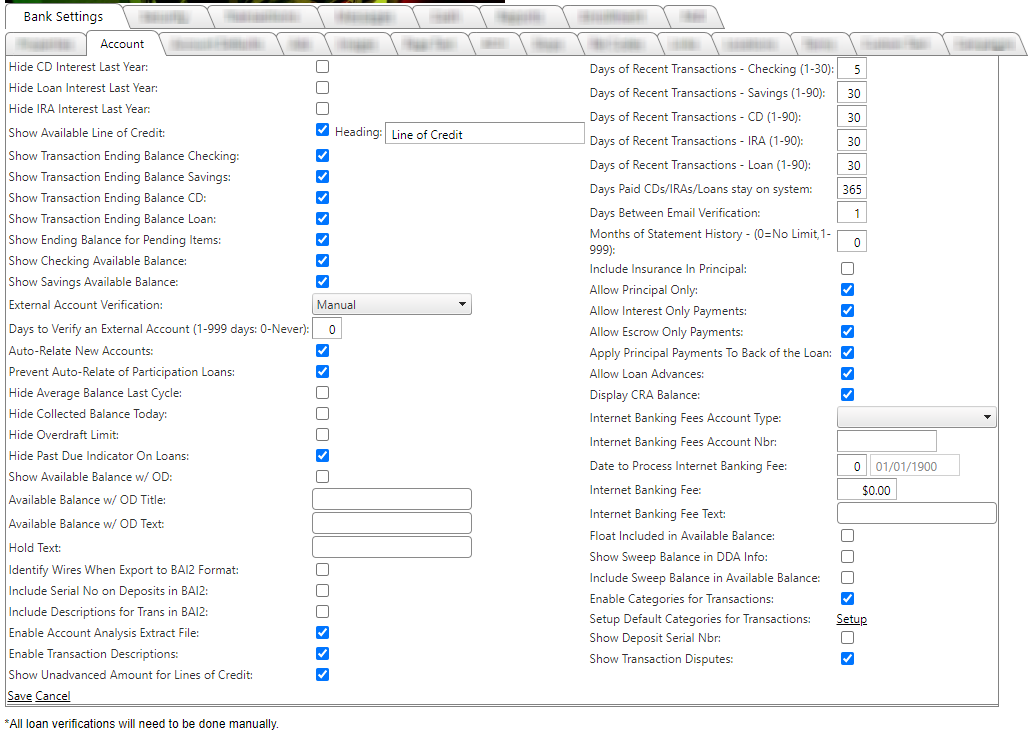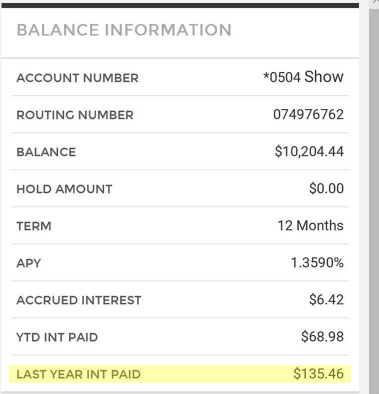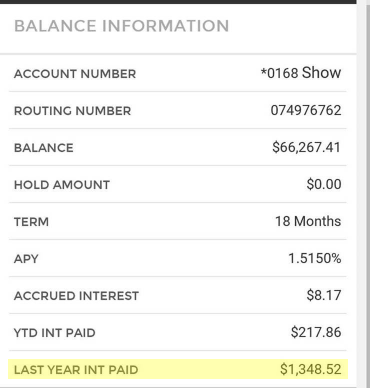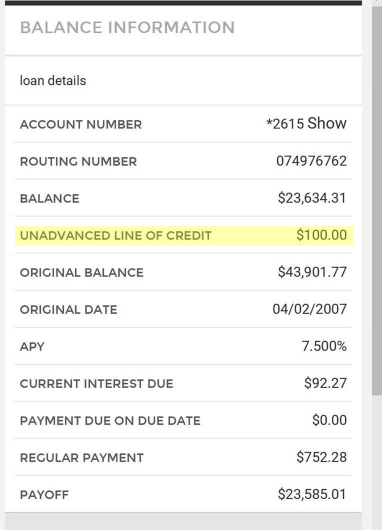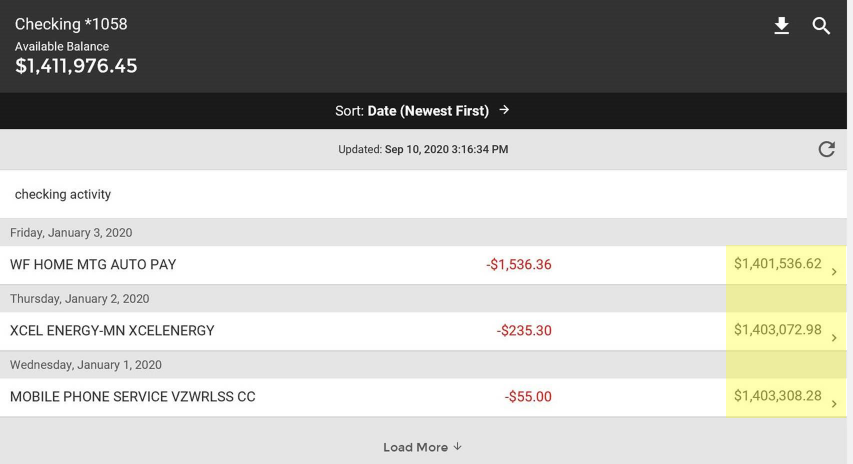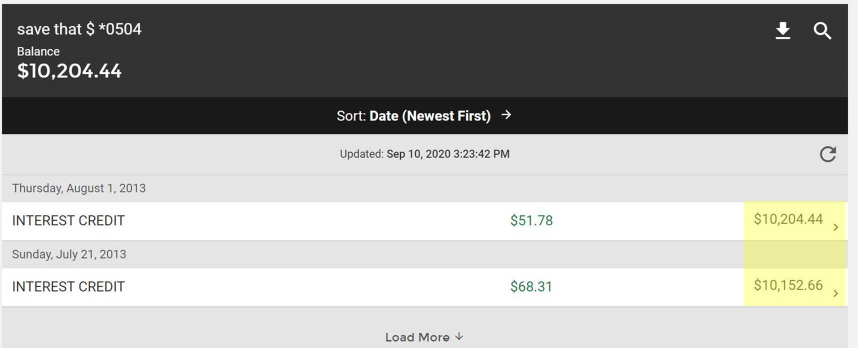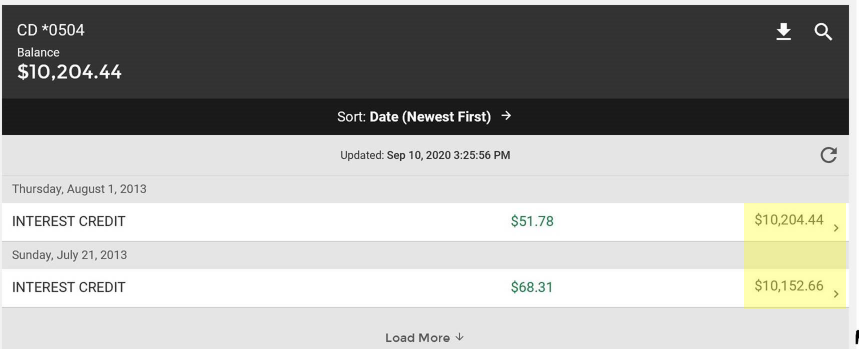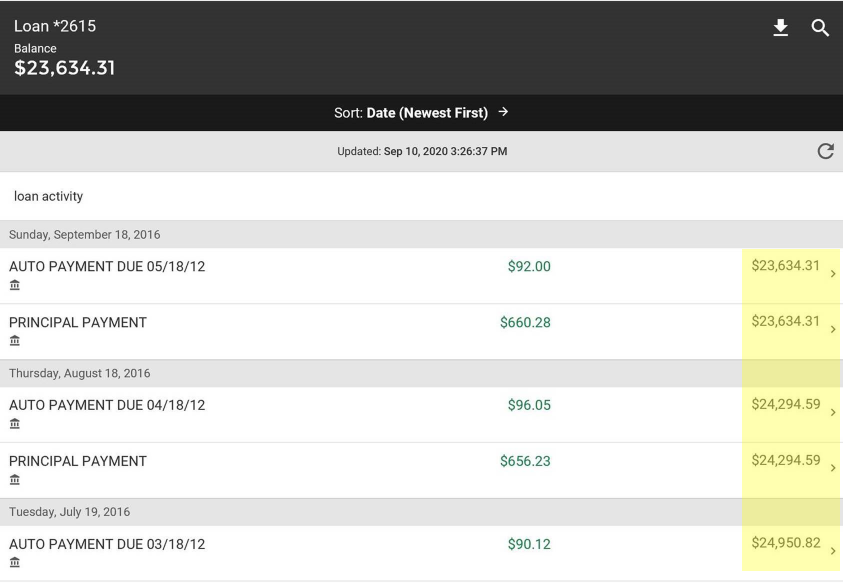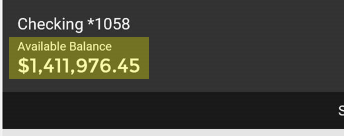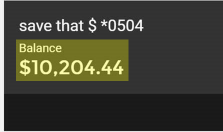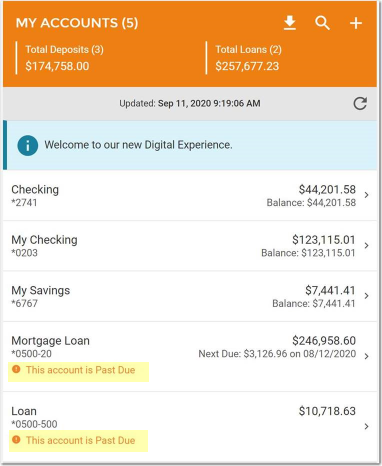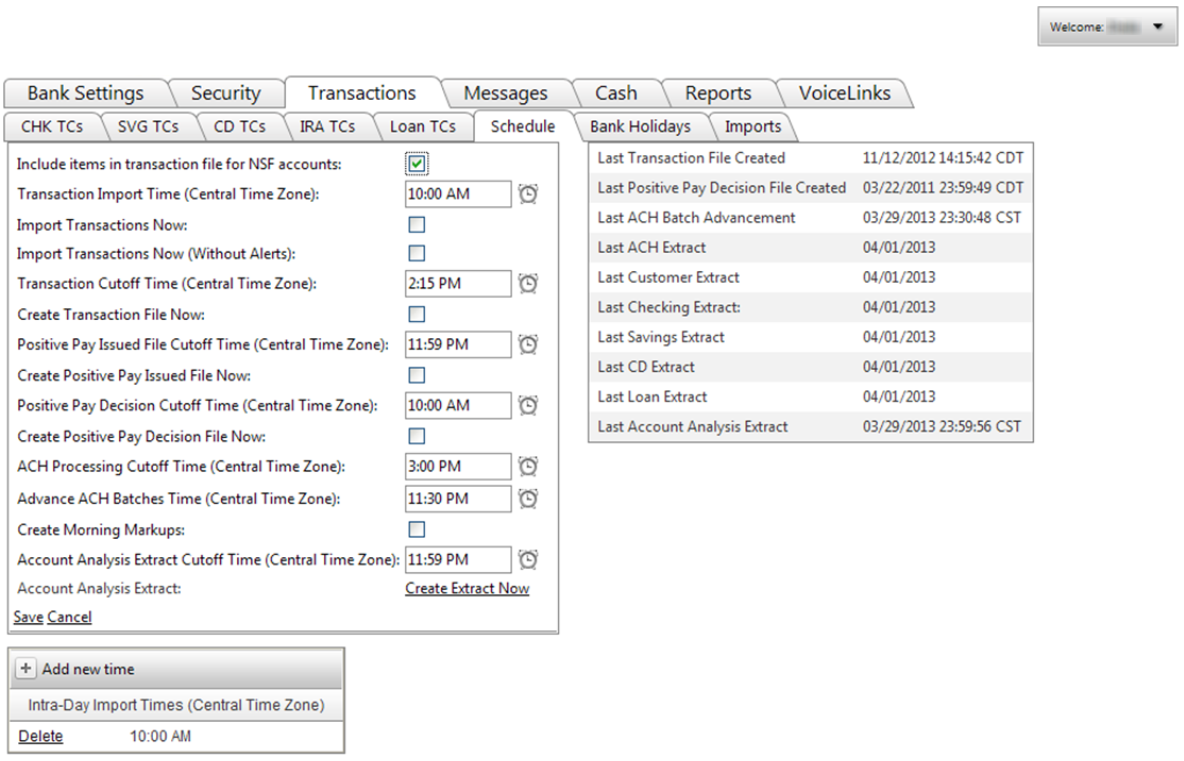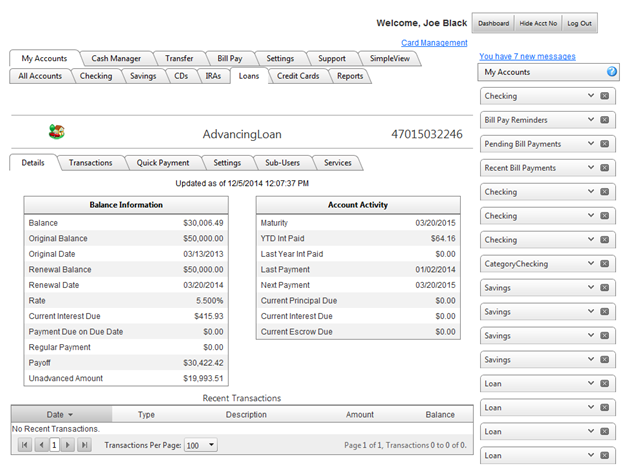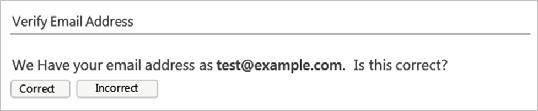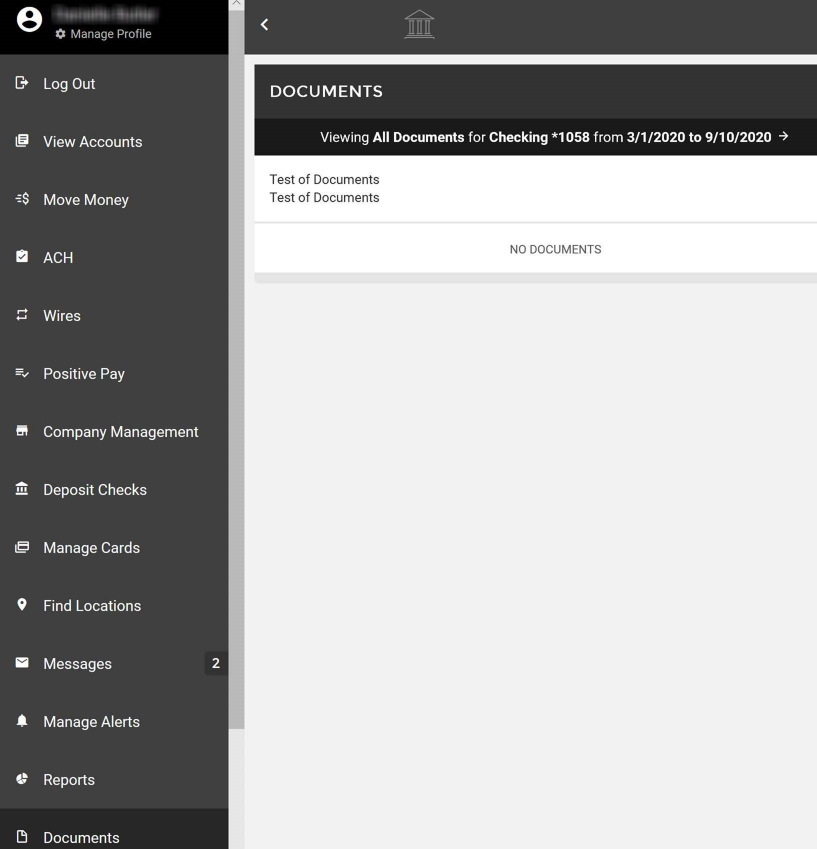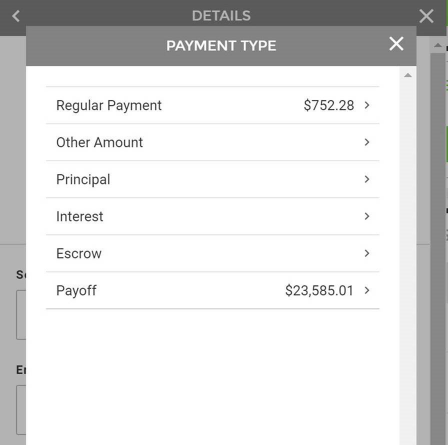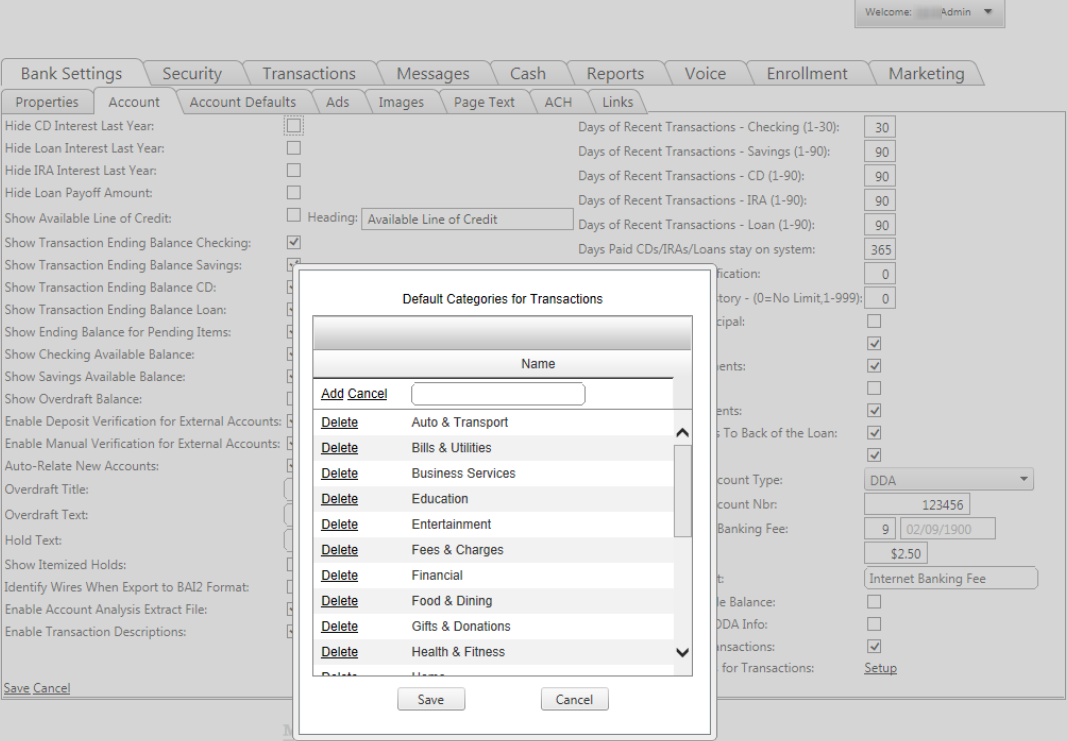Account tab
The Account Tab contains variations for account display attributes, such as the number of days for transactions considered as recent, interest display options, and Loan payment options. You can maintain your customer's experience for account review on this page.
Note: The default Days of Recent Transactions is loaded on this page. This number is editable (up to the maximum allowed) per customer when needed.
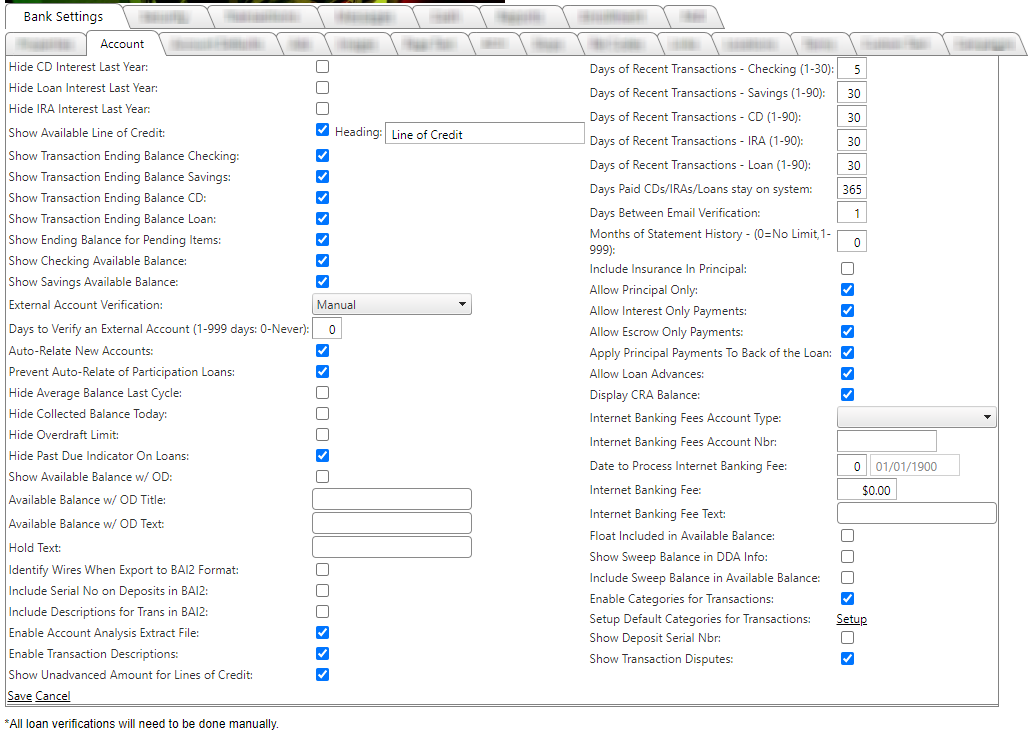
Left Column
- Hide CD Interest Last Year: Allows option to display or hide Last Year Int Paid for customer. Selecting the box hides the field.
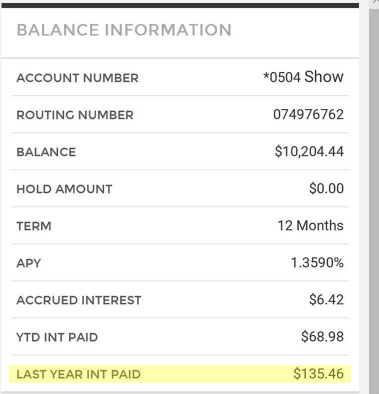
- Hide Loan Interest Last Year: Allows option to display or hide Last Year Int Paid for customer. Selecting the box hides the field.
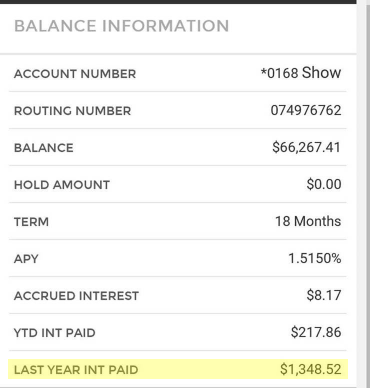
- Hide IRA Interest Last Year: Allows option to display or hide Last Year IRA Interest for customer. Selecting the box hides the field.
- Show Available Line of Credit: Allows display of available line of credit. The Heading allows the input of the marketing name of the credit line, if applicable. This field allows and displays up to 30 alphanumeric characters.
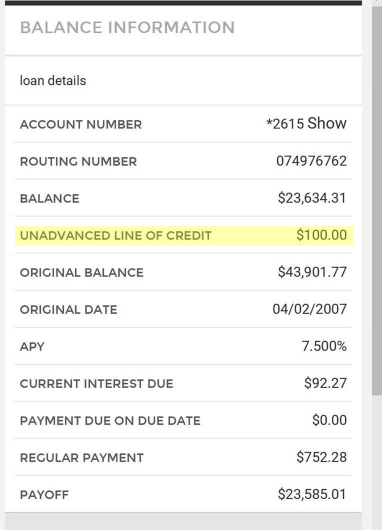
- Show Transaction Ending Balance Checking: Allows option to display resulting account balance after each transaction in the Recent Transaction grid.
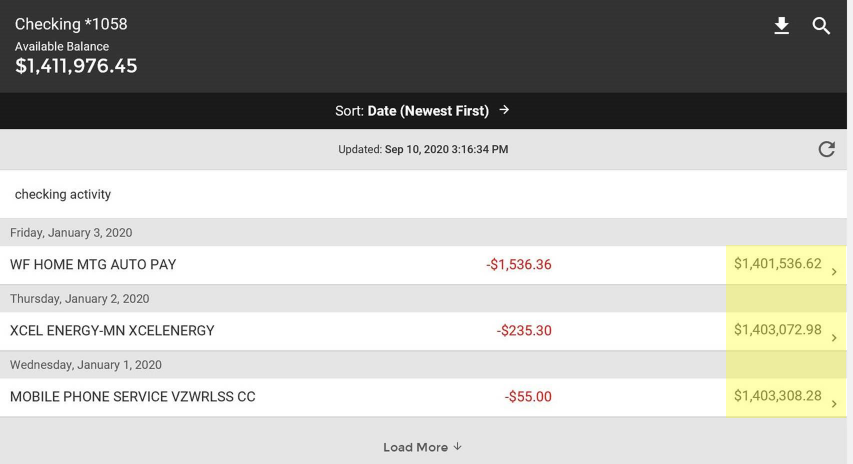
- Show Transaction Ending Balance Savings: Allows option to display resulting account balance after each transaction in the Recent Transaction grid.
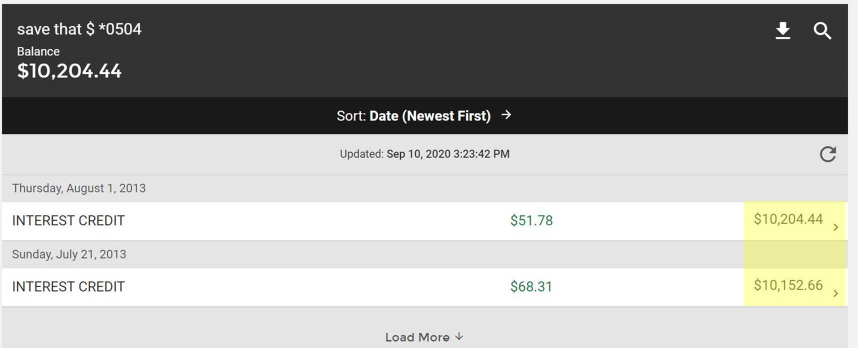
- Show Transaction Ending Balance CD: Allows option to display resulting account balance after each transaction in the Recent Transaction grid.
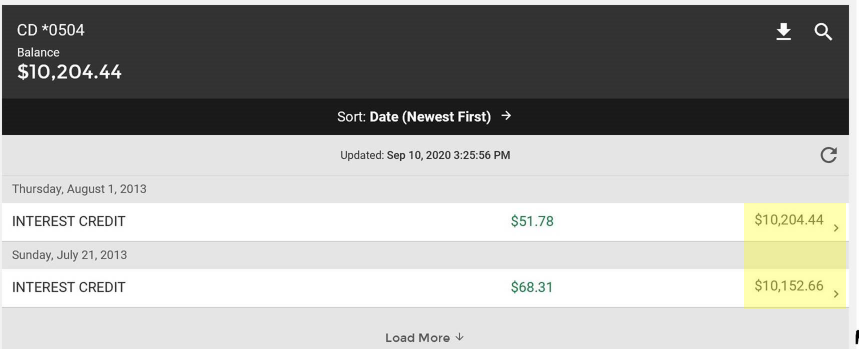
- Show Transaction Ending Balance Loan: Allows option to display resulting account balance after each transaction in the Recent Transaction grid.
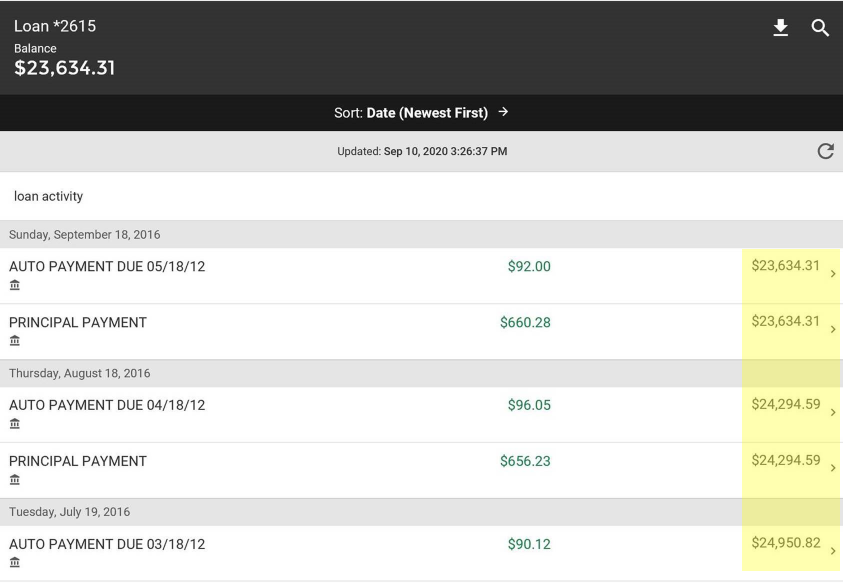
- Show Ending Balance for Pending Items: This option will not appear for NuPoint real-time banks.
- Show Checking Available Balance: Allows display of the available balance amount for Checking account review. Selecting this displays the available balance.
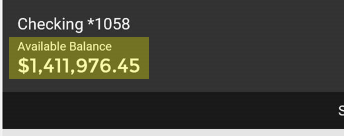
- Show Savings Available Balance: Allows display of the available balance amount for Savings account review. Selecting this displays the available balance.
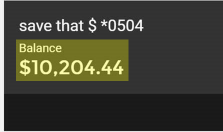
- External Account Verification: This field will only be visible if External Transfers have been enabled by CSI Digital Banking. The External Account Verification dropdown contains three options; Manual, Deposit, and Manual or Deposit. You can set the field to any of these options to enable the verification method(s) of your choice. Note that Loans may ONLY be verified manually.
- Days to Verify an External Account: This allows you to add an expiration time for un-verified external accounts to be purged from the external accounts system. 0=Never, 1-999 days are valid.
- Auto-Relate New Accounts: If this field is checked, you will be able to assign a SSN to a customer in admin and then go build a new account for that customer with the SSN in the enterprise banking solution. The next import will auto-relate that new account to the customer linked to the SSN.
- Prevent Auto-Relate of Participation Loans: When checked, participation loans will not be added to customers via self-enrollment or the auto-relate function (adding a TIN to a customer and preforming an import). This is checked by default.
- Hide Average Balance Last Cycle: when checked, will prevent the display of the Average Balance – Last Cycle field on the cash management user’s DDA Info screen. The information correlates with the displays information from the Collected Balance Today field in NuPoint.
- Hide Collected Balance Today: when checked, will prevent the display of the Collected Balance field on the cash management user’s DDA Info screen. This information correlates with the Average Balance Last Statement field in NuPoint.
- Hide Overdraft Limit: When the option is disabled, the Overdraft Limit field is displayed on all checking and savings account detail screens within the Balance Information section.
When the option is enabled, the Overdraft Limit field is hidden on all checking and savings account detail screens.
- Hide Past Due Indicator on Loans: Hides/adds wording under the loan on the My Accounts screen, indicating that the loan is past due.
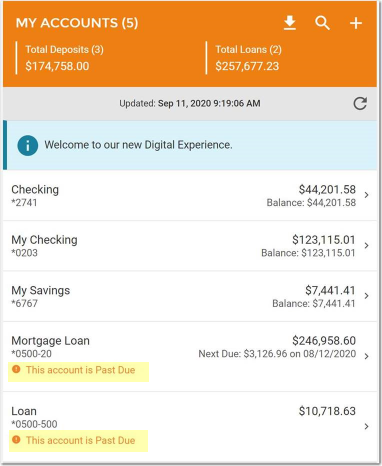
- Show Available Balance w/OD: Displays the available balance with the overdraft limit applied. This is a customer specific option, so a customer that does not have overdraft protection available to them will not see this additional information. (For example, if the available balance is $739.04, plus an overdraft limit of $400.00, the available balance with overdraft would be $1139.04 as seen in the examples below.)
- Available Balance w/ OD Title: The title of the Overdraft Balance field is bank specific. Enter the title as desired.
- Available Balance w/ OD Text: This allows you to type in a message you want to input regarding overdraft.
Note: For purposes of illustration below, Overdraft Title and Overdraft Text allow a visual of where those entries display.

- Hold Text: This field is editable by the bank. If left blank, when customers have hold(s) on their account, they will be summed up and shown as a transaction labeled "Funds held by bank." The customer can alter this description by typing in and saving different verbiage.
- Identify Wires When Export to BAI2 Format: When this option is enabled, TC 16 transactions that contain "wire" as the first four characters of the transaction description will display a type code of 195 in the BAI2 file instead of 108. When the option is disabled, TC 16 transactions will display a type code of 108 in the BAI2 file regardless of whether their description contains "wire" in the first four characters of the description.
- Include Serial No on Deposits in BAI2: Unchecked by default. If checked, the serial number will be included on deposits in the BAI2 file for the purpose of tracking customer locations.
- Include Descriptions for Trans in BAI2: Unchecked by default. If checked, the descriptions will be included on deposits in the BAI2 file for the purpose of tracking customer locations.
- Enable Account Analysis Extract File: If unchecked the ability to create the Account Analysis Extract file will not appear on the Transactions > Scheduled tab. If this option is enabled, a link entitled “Create Extract Now” will appear on the Transactions > Schedule tab.
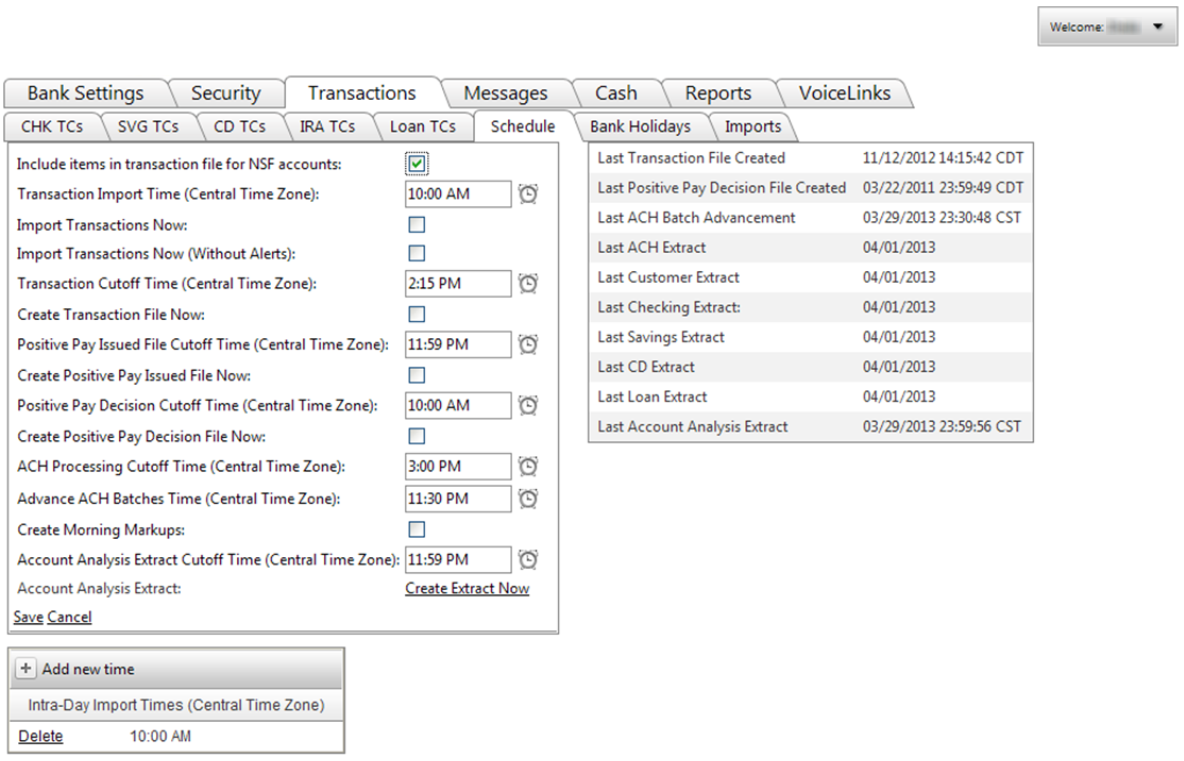
- Enable Transaction Descriptions: When enabled, allows users to input a description for transfers, loan payments, and loan advances.
When disabled, users are unable to input descriptions since the field is not displayed. The Description field is not displayed on any of the transfer screens; this includes the Transfers tab, Loan Payments tab, Loan Advances tab, Quick Transfer tab, and Quick Payments tab.
Additionally, the Description column is not displayed within the Scheduled Transfers grid on the Transfers tab, the Scheduled Payments grid on the Loan Payments tab, the Scheduled Advances grid on the Loan Advances tab, or the Transfer History tab. The User Description field is also not displayed on the Online Transactions report or the Scheduled Transaction report when the option is disabled for a bank.
- Show Unadvanced Amount for Lines of Credit: This will allow the unadvanced amount for lines of credit to display on the Loan Balances area in the customer side of digital banking:
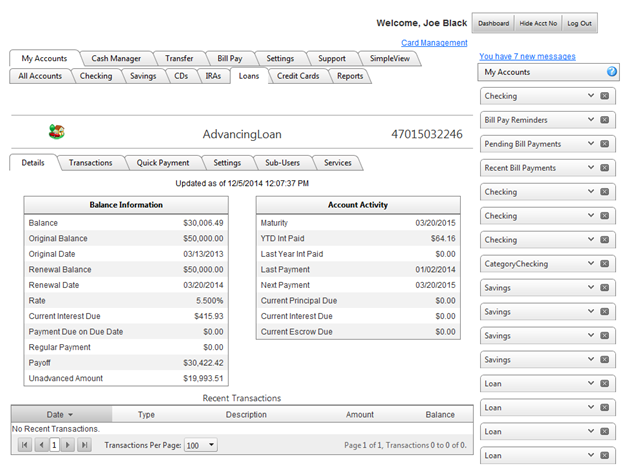
Right Column:
- Days Paid CD/IRAs stay on system: Determines the number of days a paid CD/IRA is kept on the system after its paid date.
- Days Between Email Verification: This field defaults to 0 which means that the system will never prompt customers to verify their email address. The field accepts a range of 0 to 9,999 and is a required field.
Users will be prompted to verify their email address when the designated number of days has passed since the last verification. Users will arrive at the email verification screen after logging in with their credentials. Users will then have the opportunity to look over the email address that the system has for and can decide whether the email address is correct or incorrect.
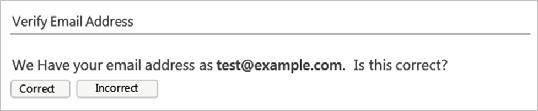
If the email address is correct, the user can press the correct button and they will then be able to access their accounts.
If the email address is incorrect, the user can press the incorrect button and they will be directed to a new screen where they can enter the correct email address.
The user can then enter the new email address and press the Submit button. After they Submit the change they will be able to access their accounts.
If the user decides not to change their email address, they can press the Cancel button and it will direct them back to the email verification screen where they can then press the correct button to keep the current email address.

Please note that a valid email address format must be entered in order for the system to allow the change.
At this time the system will change the email address and an email will be sent to the email address that was changed to notify the user of the change.

- Months of Statement History - (0=No Limit, 1-999): Controls the number of months available for customers to examine their Statement History. 0 is the default, which allows customers to view Statement History in its entirety. When 0 is chosen for this field, the Date Range will populate a date 6 months prior to the current date but will allow the user to search as far back as desired.
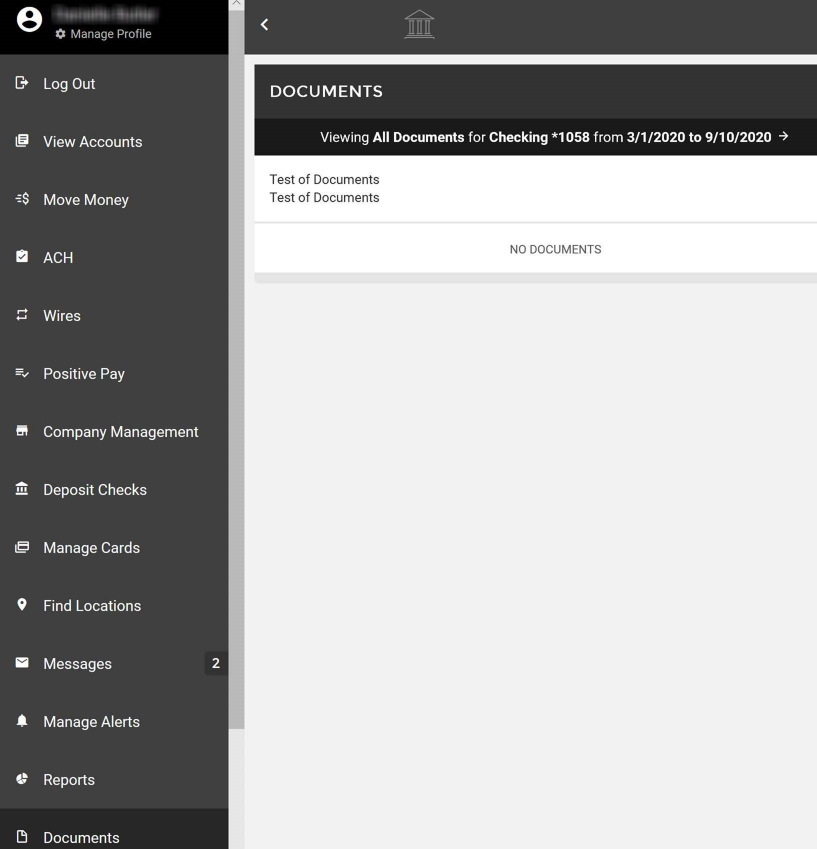
- When using the Custom Payment feature, customers have the option to make payments other than the regularly scheduled payment. The bank selects which options to make available to their customers with the following options.

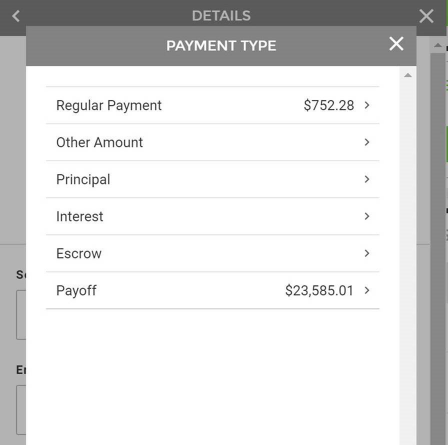
- Include Insurance In Principal: if unchecked, the insurance amount will display in the loan payment breakdown, along with Principle and Interest amounts.
- Allow Principal Only: Allows a customized payment toward the principal amount of the loan only, when checked.
- Allow Interest Only Payments: Allows a customized payment toward the interest amount of the loan only, when checked.
- Allow Escrow Only Payments: Allows a customized payment toward the escrow amount of the loan only, when checked.
- Apply Principal Payments To Back of the Loan: An extra principal only payment processed in the normal routine could create a partial payment and affect the payment schedule. When checked, this option applies all extra principal payments to the back of the loan, preventing partial payments.
- Allow Loan Advances: When this option is disabled, loan advances will not be allowed and none of the other loan advance options or screens will be visible. When this option is option is enabled, loan advances are allowed for customers who have permission to make loan advances.
- Display CRA Balance: If CSI enables CRA Accounts for your bank, this option will be available. It will show the Cash Reserve Accounts under My Accounts.
- Internet Banking Fees Account Type: Not used.
- Internet Banking Fees Account Nbr: Not used.
- Date to Process Internet Banking Fee: Not used.
- Internet Banking Fee: Not used.
- Internet Banking Fee Text: Not used.
- Float Included in Available Balance: Meridian Stmt Switch #73 and Bank Switch #86 must both be set to N if float is not to be included in Available Balance. Stmt Switch #73 is the switch that controls whether the Available Balance in digital banking will include float. If this switch is not the same as Bank Switch #86, the Available Balance in digital banking will not match the Available Balance in Meridian.
- Include Sweep Balance in Available Balance: When the “Include Sweep Balance in Available Balance” option is enabled, the sweep balance for accounts that have one is included in the available balance of the account. If the option is disabled, the available balance will not include the sweep balance. This affects the available balance that is displayed across all areas of digital banking.
- Enable Categories for Transactions: When enabled, users will see a Category column on all transaction grids; this includes Recent Transactions, Transactions, Quickview, and Dashboard. Users will be able to assign, create new, or decategorize transactions when this option is enabled for the bank. When enabled, customers will see a Reports tab under the My Accounts tab. A Transaction Category report will be available to display all transactions with categories assigned.
- Setup Default Categories for Transactions: This option contains a clickable Setup link that allows the bank to customize the categories available to their users.
Clicking the Setup link will display the Default Categories for the Transactions window.
There are 22 default categories listed here that the bank can use if they desire or they can be deleted from the list by clicking the Delete button. You can also add new default categories by pressing the "Add default category" button. Any changes must be manually Saved.
Clicking the "Add default category" button will cause a text field to appear at the top of the list that also includes an Add and Cancel button. Category names can be up to 30 characters and can be any mix of alpha, numeric, and special characters.
New categories will be added to the bottom of the list until the Save button is clicked. Save will close the window. Any new categories that were previously added will appear in alphabetical order.
Categories cannot be added if they match an existing category name.
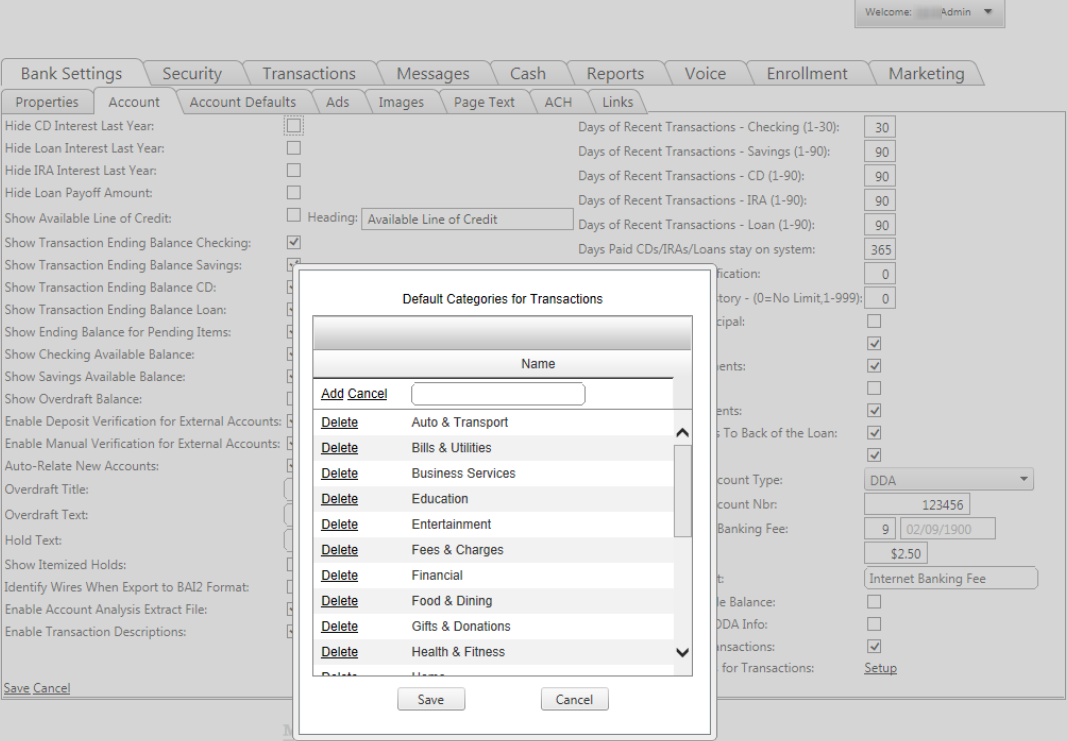
- Show Deposit Serial Nbr: When the “Show Deposit Serial Nbr” option is enabled, serial numbers will be displayed within deposit descriptions on all checking transaction pages. If a deposit does not contain a serial number, one will not be included in the description.
When the “Show Deposit Serial Nbr” option is disabled, serial numbers will not be displayed.
- Show Transaction Disputes: When viewing account activity, the user will have the option to report a dispute with a transaction.
19430
|
 Customer Portal
Customer Portal
 Send Feedback
Send Feedback
 Print
Print  Customer Portal
Customer Portal
 Send Feedback
Send Feedback
 Print
Print