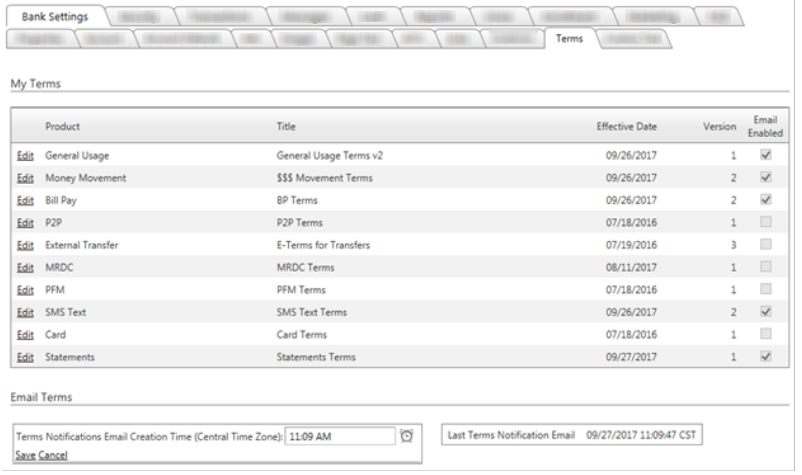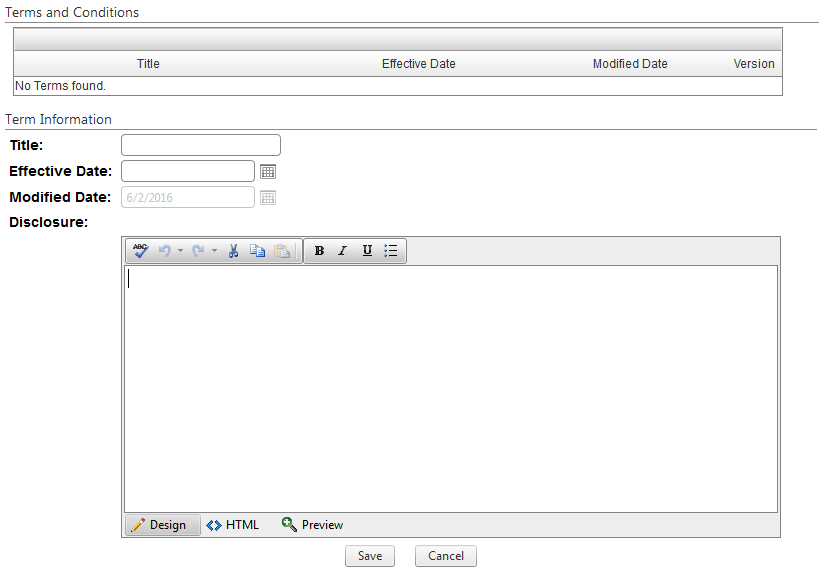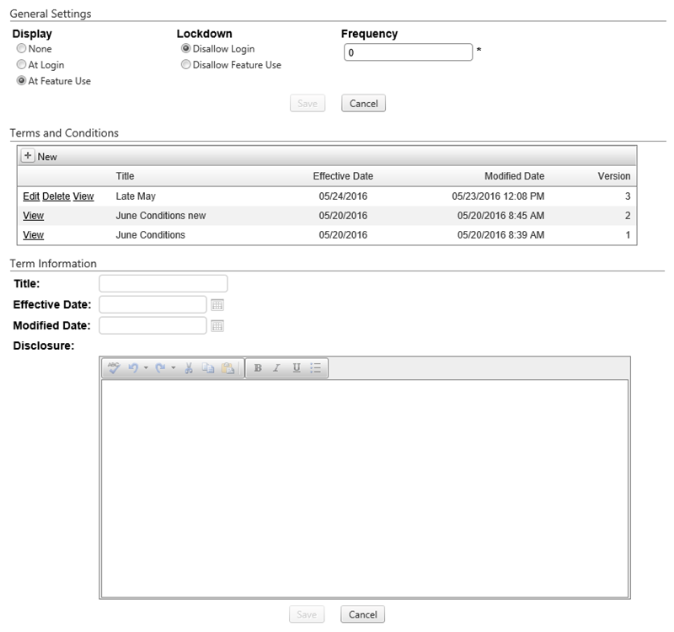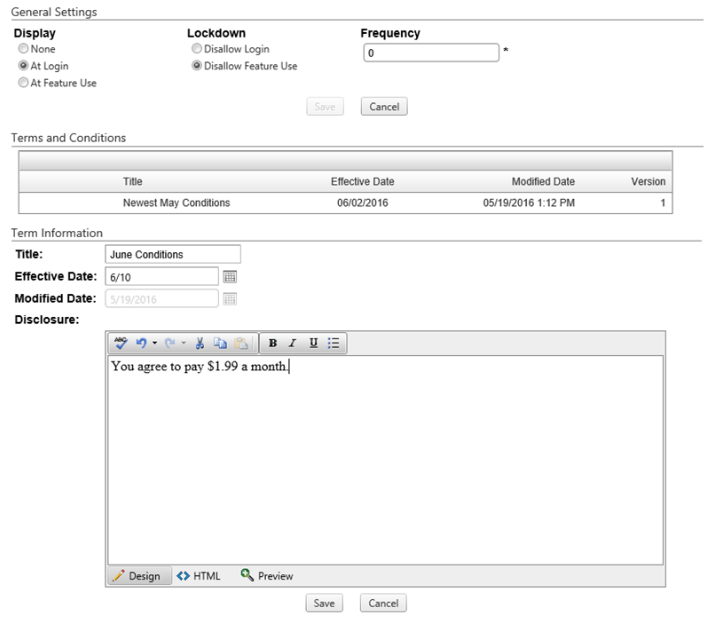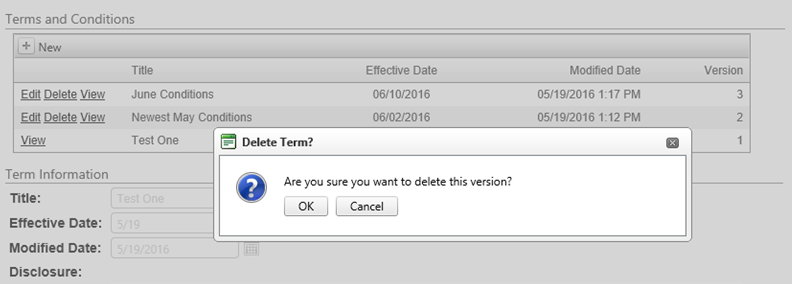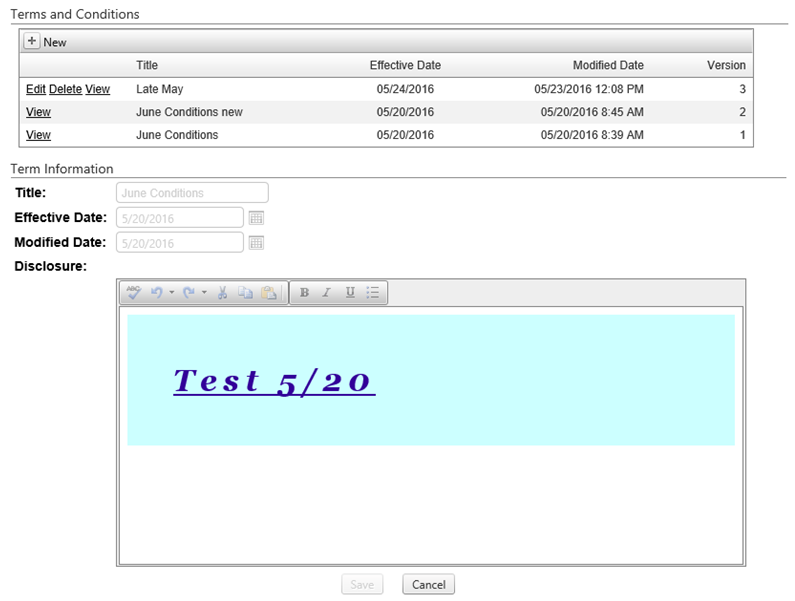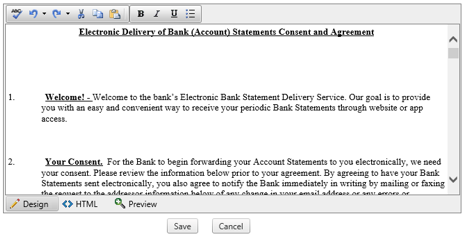Customer Portal
Customer Portal
 Send Feedback
Send Feedback
 Print
Print
Terms tabNote: The Terms Tab is only available if it has been enabled for your bank by CSI. The Terms tab allows the ability to manage terms and conditions for customers within digital banking. In order to view details or make changes to the terms and conditions of a specific product, click the edit link corresponding to that product.
General Settings There are 3 fields in the General Settings section:
The Terms and Conditions section displays a grid that will contain all terms and conditions created for that specific product. Pressing the New button will cause the Term Information section to become active.
The text editor for the disclosure contains three different views; Design, HTML, and Preview.
Press the save button or the cancel button to perform the desired action. Once terms are added, they are displayed in the Terms and Conditions section where the title, effective date, modified date, and version number are displayed. They can only be edited or deleted if the effective date is in the future. The version is assigned based on which occurs next in time. If a future version is deleted or edited, the version number is adjusted if it changes position in time.
To edit a disclosure, click the Edit link to the left. The information is populated in the Term Information grid. Changes can be made to all but the modified date field.
Clicking the delete button prompts a message box to confirm the deletion.
Viewing a version will cause the term information section to display information for that version, but it is not available for editing.
Once terms and conditions have been added for a product, the main screen of the Terms tab displays the title, effective date, and version for the terms and conditions currently in effect. Hovering over the effective date will display a tooltip that displays when the next set of terms will take effect if an asterisk is displayed.
52099
| ||||||
| Top of Page |
 Customer Portal
Customer Portal
 Send Feedback
Send Feedback
 Print
Print |
||
|
|||