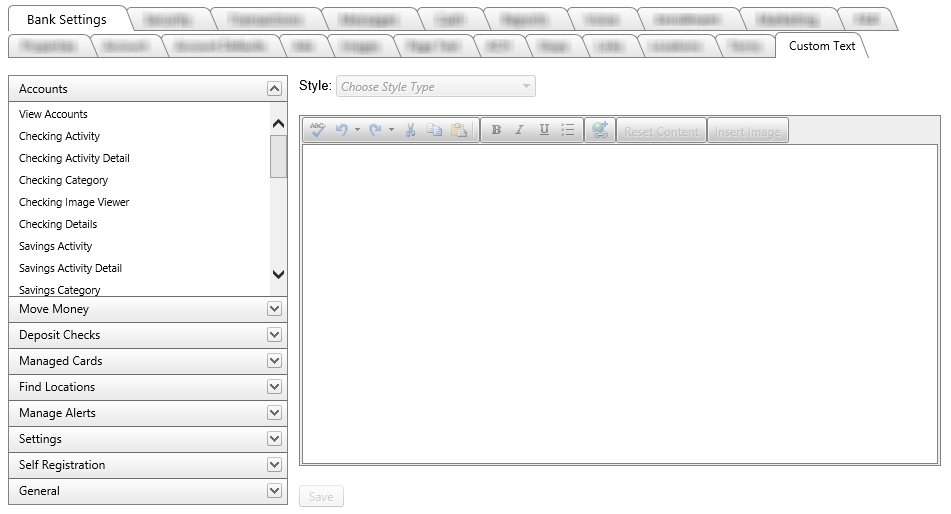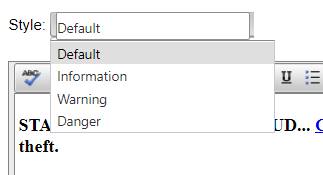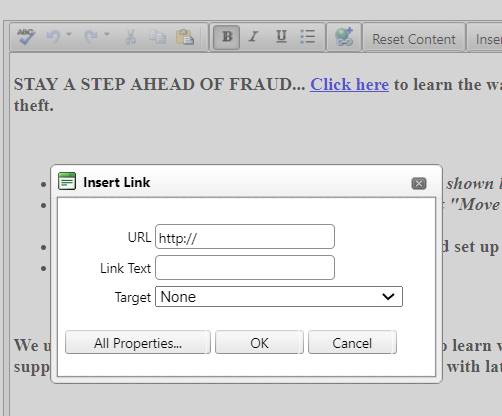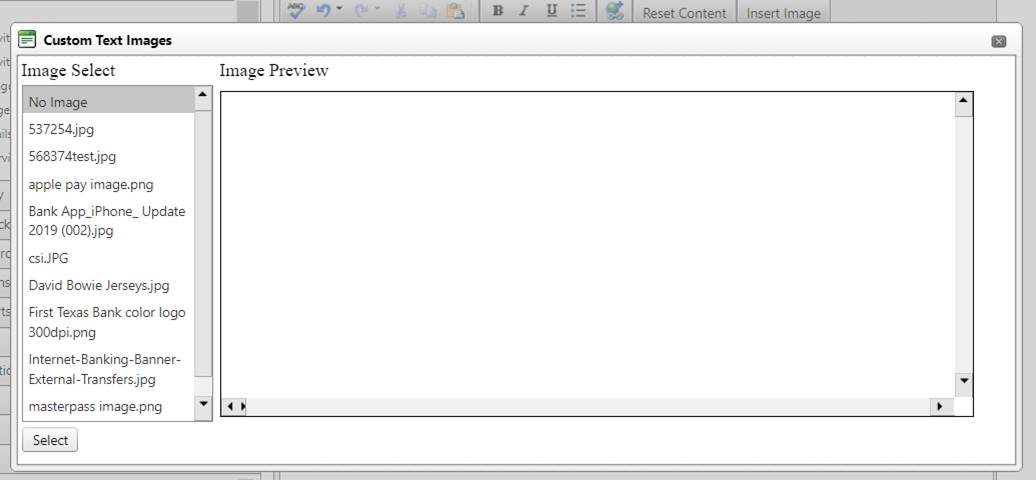Custom Text tab
The Custom Text tab allows employees to add custom text to various pages in digital banking. Added custom text will display in both mobile and browser versions.
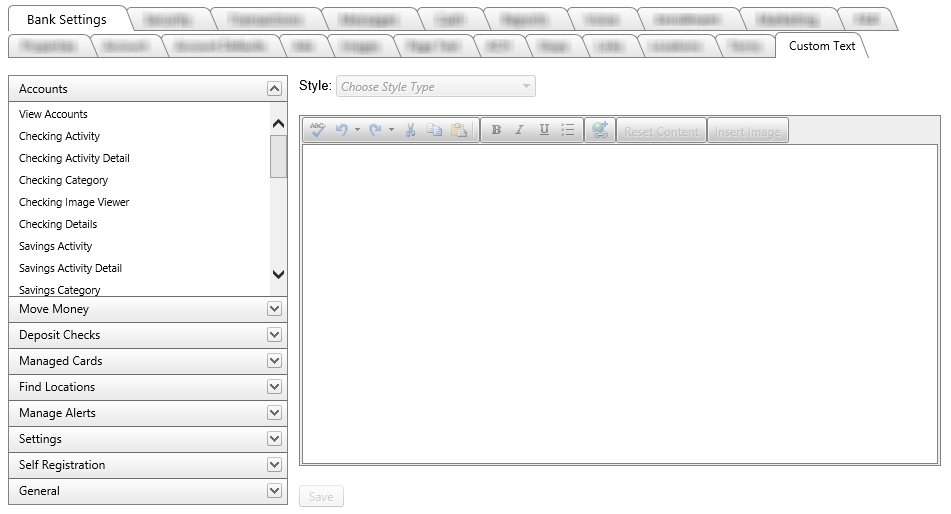
A list of pages is displayed on the left; the pages are grouped under their main page. Select which message you wish to customize.
- Accounts
- View Accounts
- Checking Activity
- Checking Activity Detail
- Checking Category
- Checking Image Viewer
- Checking Details
- Savings Activity
- Savings Activity Detail
- Savings Category
- Autobooks
- Move Money
- Deposit Checks
- Managed Cards
- Find Locations
- Manage Alerts
- Settings
- Self Registration
- General
- More Information
- Forgot Password
- Forgot Username
- Login
- PFM Enrollment
- Support Center
- Messages - Contact Support
- Messages - Submit a Form: This appears on Messages >> Support Center between the heading "Submit a Form" and the "Choose a Form to Submit" button.
To the right is a text editor and a Style selection dropdown; both of these become active once the employee selects a specific page.
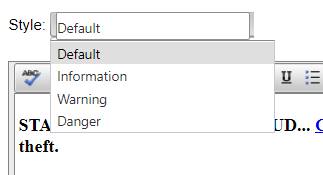
- Insert Link
- URL: URL of the link
- Link Text: Title of the link as you want it displayed on the screen
- Target: determines if the link will launch in the same screen or new screen
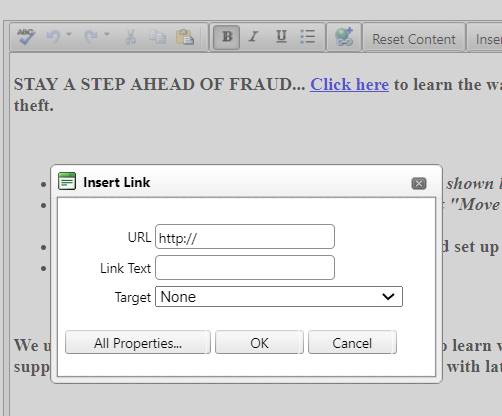
- Reset content: this will clear out all content in the body section of the custom text menu you are working in.
- Insert Image: allows you to load image into custom text screens.
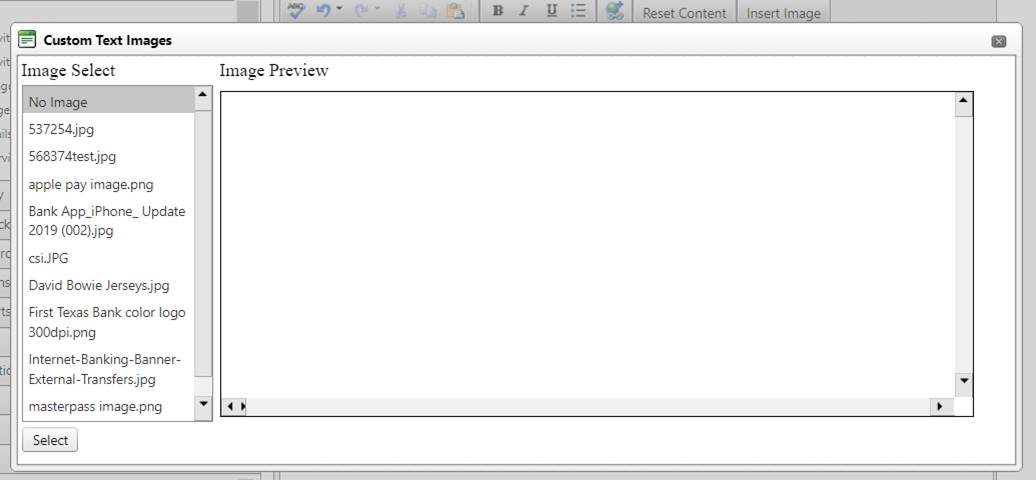
56301
|  Customer Portal
Customer Portal
 Send Feedback
Send Feedback
 Print
Print  Customer Portal
Customer Portal
 Send Feedback
Send Feedback
 Print
Print