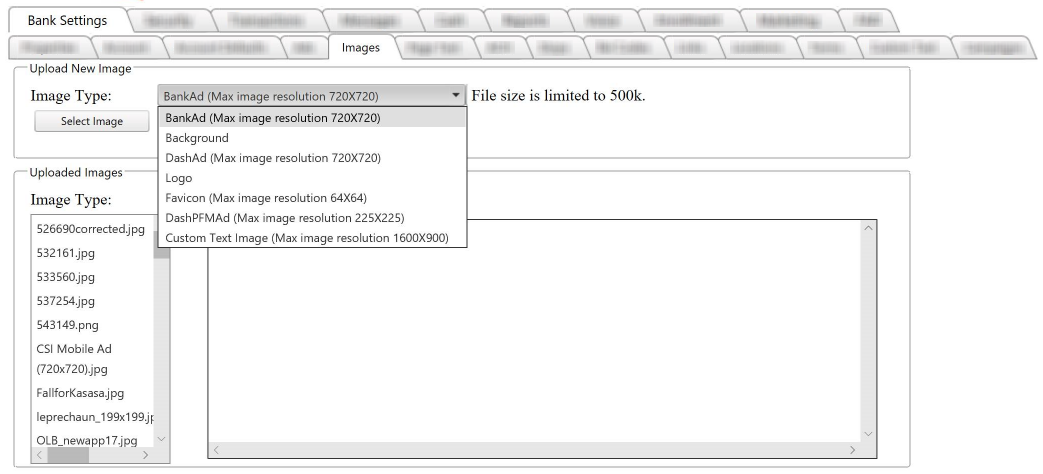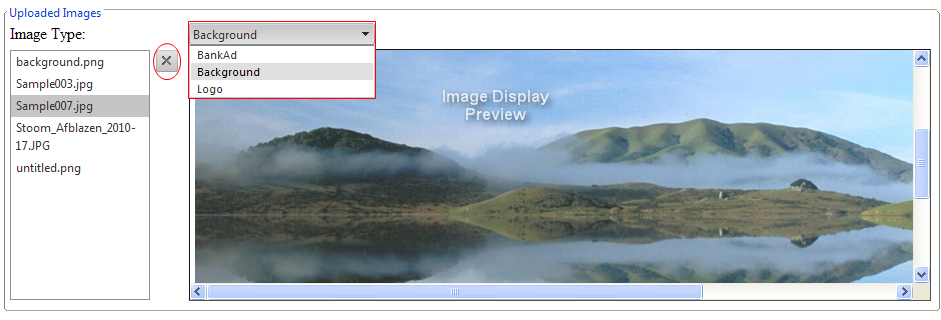Customer Portal
Customer Portal
 Send Feedback
Send Feedback
 Print
Print
Images tabThis tab allows uploading of images for display throughout the Digital Banking site, as Ads, Backgrounds, or Logos. The bank’s marketing personnel will create an image that they would like to use. Valid file types are .jpeg, .jpg, .gif and .png. Each type of image is criteria specific as described here. The upper section of the tab allows selection and uploading of images, whereas the lower section allows image library management.
The Image Type selection is how the image will be used.
To upload an image, click Select Image. The browser window opens. Select the image you wish to upload adhering to the following:
After you select the desired image, the image uploads without intervention. Cancel is available while the image is uploading, and then it will disappear. The bottom portion of this screen allows you to preview uploaded images. Clicking on an uploaded image name to the left will display it in the right box.
Images display separately by image type. View images per type by selecting image type desired, BankAd, Background, or Logo. To delete an image, select the x button. These images are now available for selection in the Properties tab and Ads tab. 19432
| ||||
| Top of Page |
 Customer Portal
Customer Portal
 Send Feedback
Send Feedback
 Print
Print |
||
|
|||