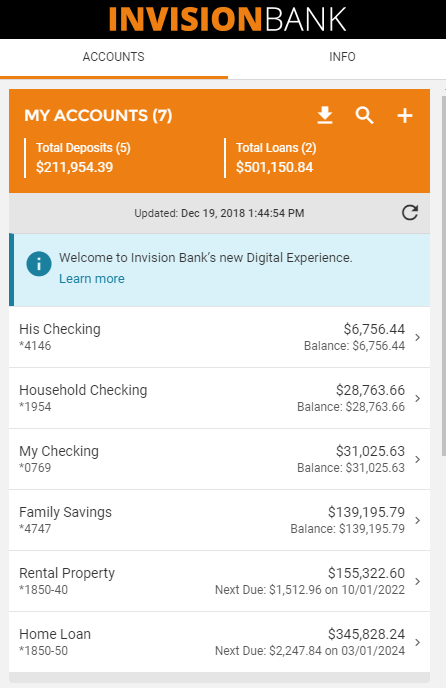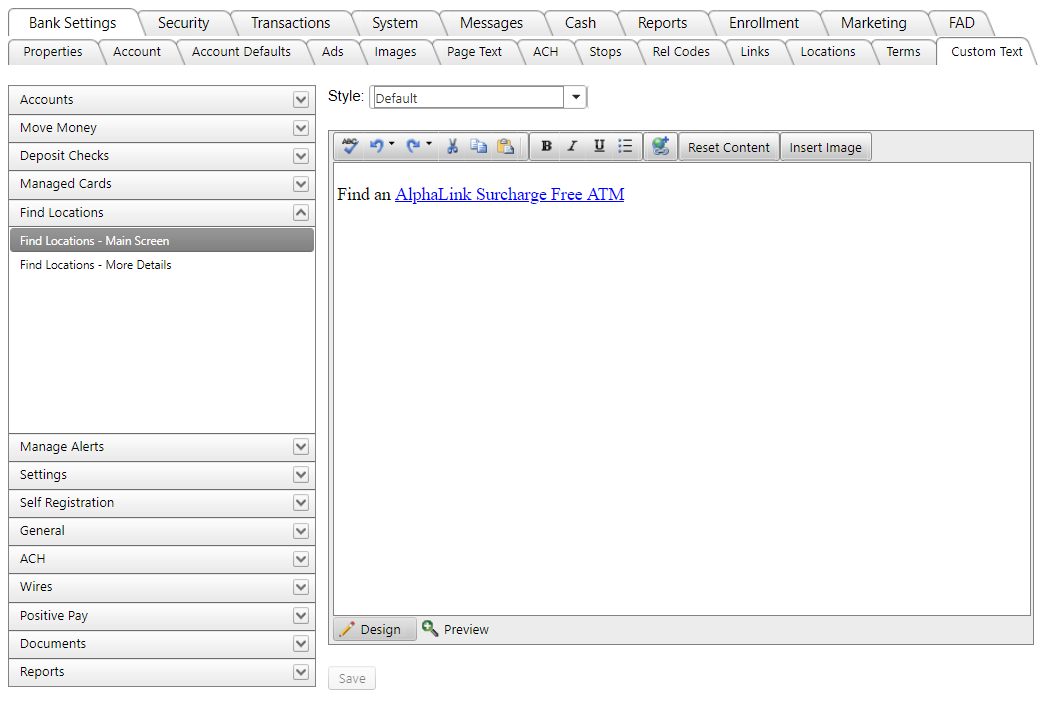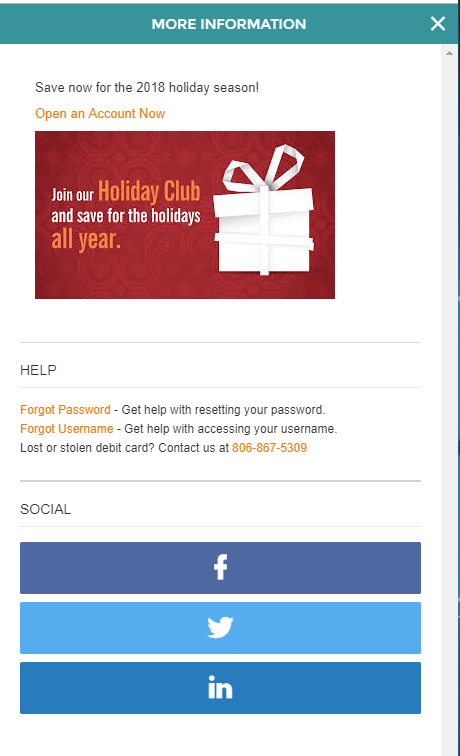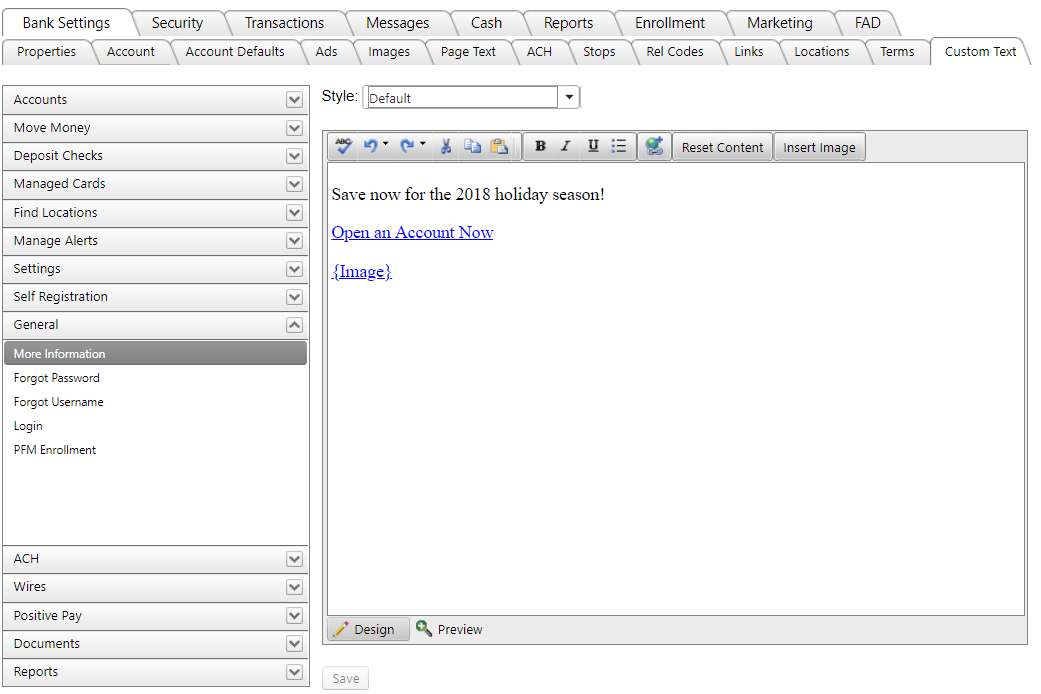Customer Portal
Customer Portal
 Send Feedback
Send Feedback
 Print
Print
How to Set Up Custom TextCustom Wording, Links, or Images (Marketing) can be added by bank administrators in the Custom Text tab. Select the screen location, type your text (or insert links/images), and Save. The details will appear on the applicable location in Digital Banking upon the next login to the end user site. Note: By default, the message uses the Default style. Other Style choices apply background shading for Information (blue), Warning, (yellow), or Danger (red). All entries and changes made will be immediately visible to customers. Examples:
68138
| ||||
| Top of Page |
 Customer Portal
Customer Portal
 Send Feedback
Send Feedback
 Print
Print |
||
|
|||