Processing Wires
- Navigate to the Cash>>Manage Wires tab.
- From the Current Wire Requests box, click the Details for the wire you would like to process:
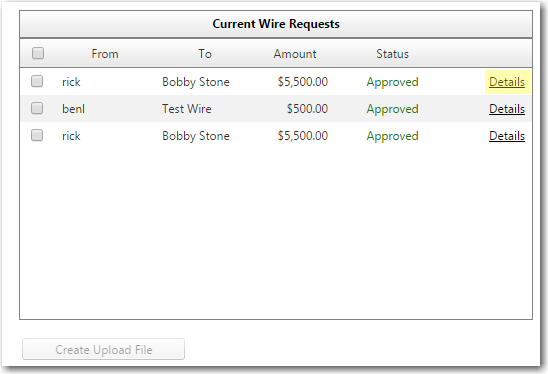
- Doing this will populate the Wire information in the fields to the right of the requests box. Below the information you have buttons that allow you to Reject, Delete, or Print Wire details:
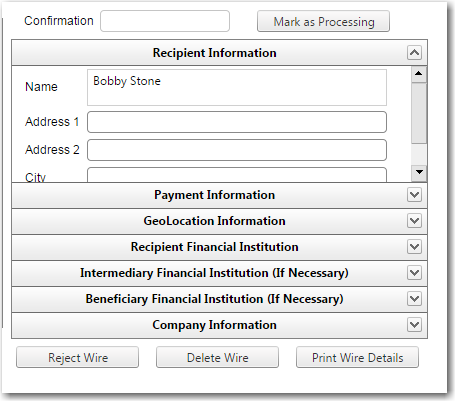
- To create the upload file, select the Wires you want to include in the file and click Create Upload File. This will allow you to save the file on your PC and upload the raw wire file to your wire processing software.
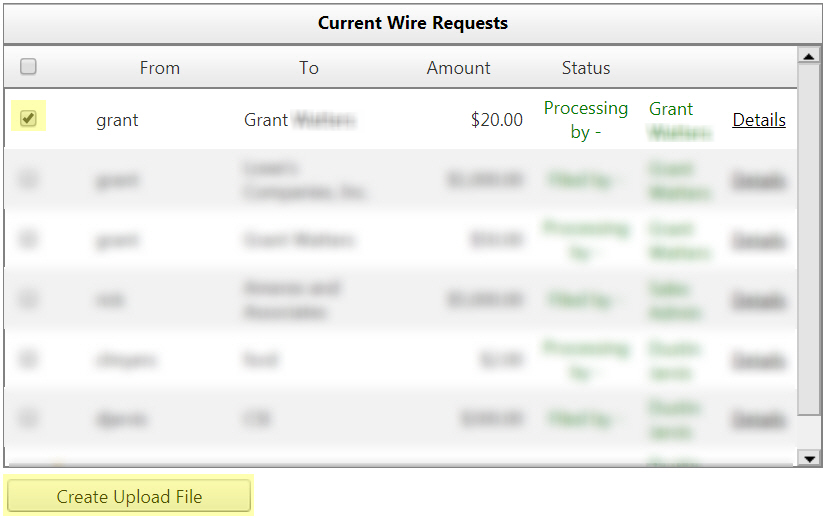
- You can mark the wire you are currently working on as processing by clicking the "Mark As Processing" button above the details. This will change the wires status so that other employees know it is being worked.
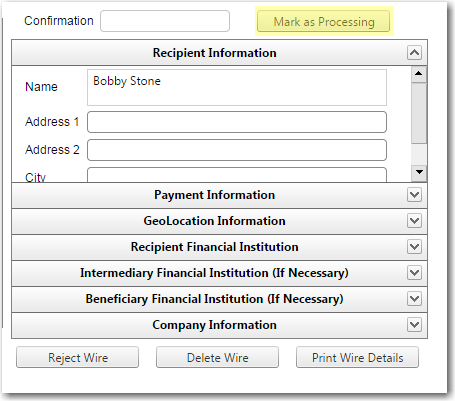 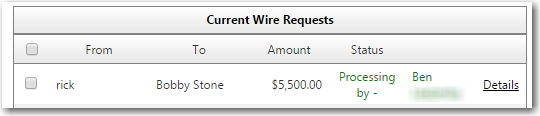
- Once the wire has been worked and the wire file saved off, you will need to view the details once more. This time you should see an option at the top of the wire details box that allows you to key in a confirmation number and confirm the wire transfer for the customer.
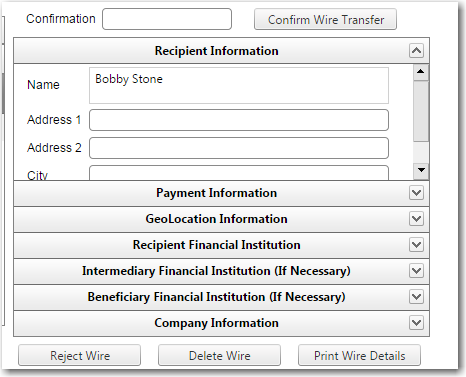
- This completes the wire process and you can now move to the next request and repeat the process.
68486
|
 Customer Portal
Customer Portal
 Send Feedback
Send Feedback
 Print
Print  Customer Portal
Customer Portal
 Send Feedback
Send Feedback
 Print
Print  Customer Portal
Customer Portal
 Send Feedback
Send Feedback
 Print
Print