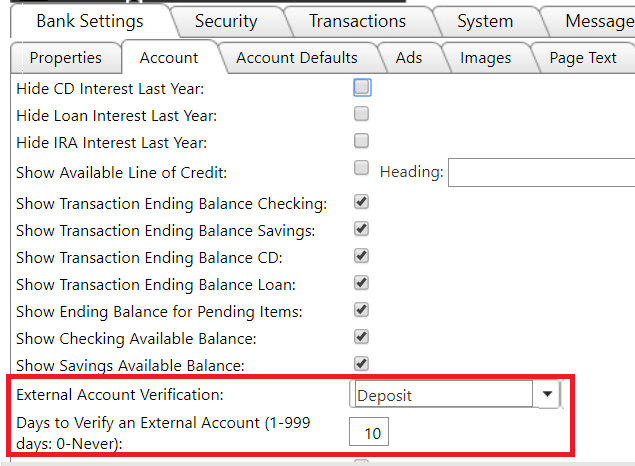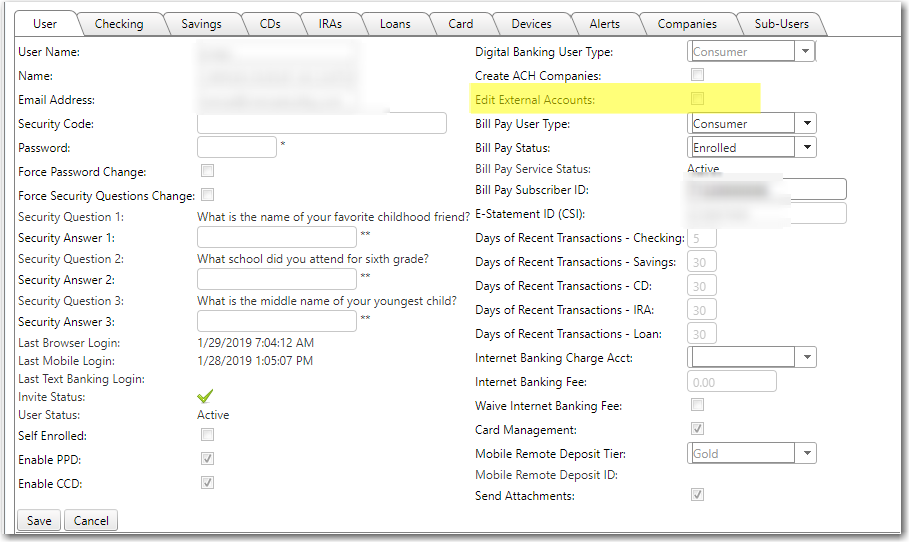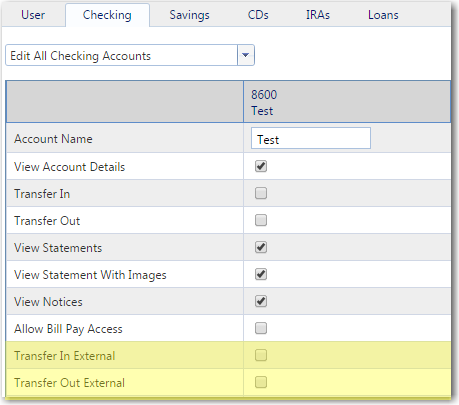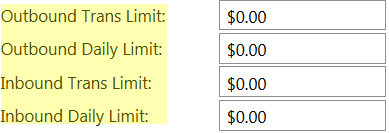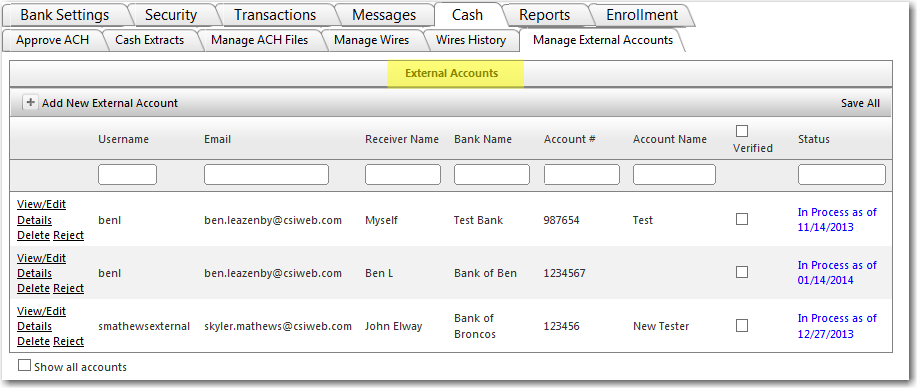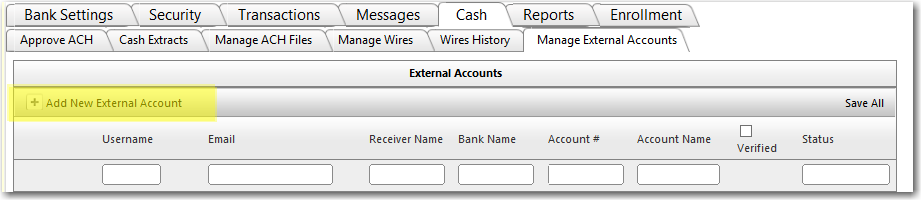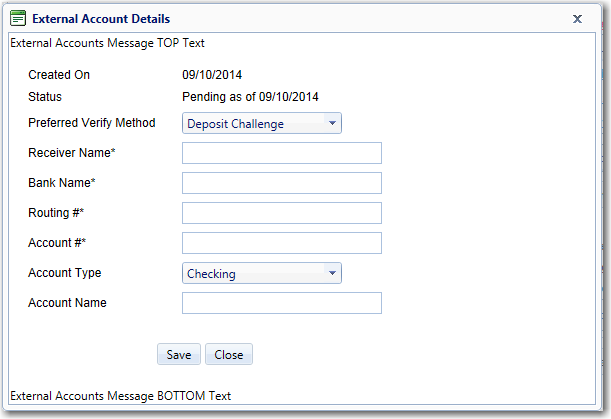Managing A2A (External Transfers)
Deposit Challenge is the CSI default method used for customers to prove they are an owner of the secondary institution Account they are adding for A2A access. This means a small (generally less than $.50) balanced ACH transaction is originated to the account being added by your customer. The customer is responsible for retrieving the dollar amount of all 3 items in the transaction (1 Credit, 2 Debits) and keying the amounts in Digital Banking with your bank to verify they can access the account being added.
External Account Transfer settings are established by default, but a quick reference on where to find the settings in your admin is included below.
Bank Settings
- Bank Settings >> Account > External Account Verification and Days to Verify an External Account: These settings control how the external accounts are verified by the bank (Deposit Challenge or Manual).
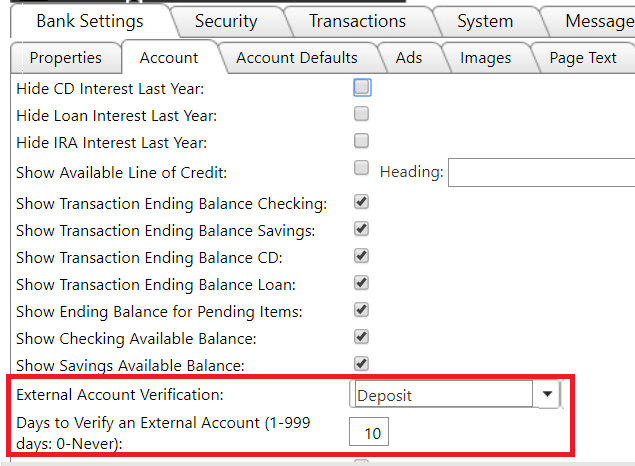
The default number of days for a customer to verify an account is 10 days. The 10 day period starts the day your customer adds their external account, which is the same day the Deposit Challenge ACH transaction is originated.
- Security >> Password >> Reject External Account After Invalid Verification Attempts: This setting controls how many attempts the customer must confirm the correct dollar amounts of each of the 3 items included in the Deposit Challenge ACH that was originated.
The default allows the customer 3 attempts. If the customer keys the amounts incorrectly 3 times, they must go back to the External Transfer payee and request a new transaction. There is no action needed by the bank. The system will create a new transaction automatically.

Employee Permissions
There are three settings that need to be enabled in order to manage external accounts.
- Receive Email for External Accounts: This setting will notify admin a new External Account has been set up by a customer.
- Edit External Accounts: This setting controls whether an employee has access to add or edit an external account.
- Verify External Accounts: This setting controls whether an employee has access to verify external accounts.
Customer Permissions
- Security>>Customers: At the user level of a profile within the "Edit Customer" screen, bank employees should see the "Edit External Accounts" permission. This permission grants the ability for the customer to add and/or edit external accounts.
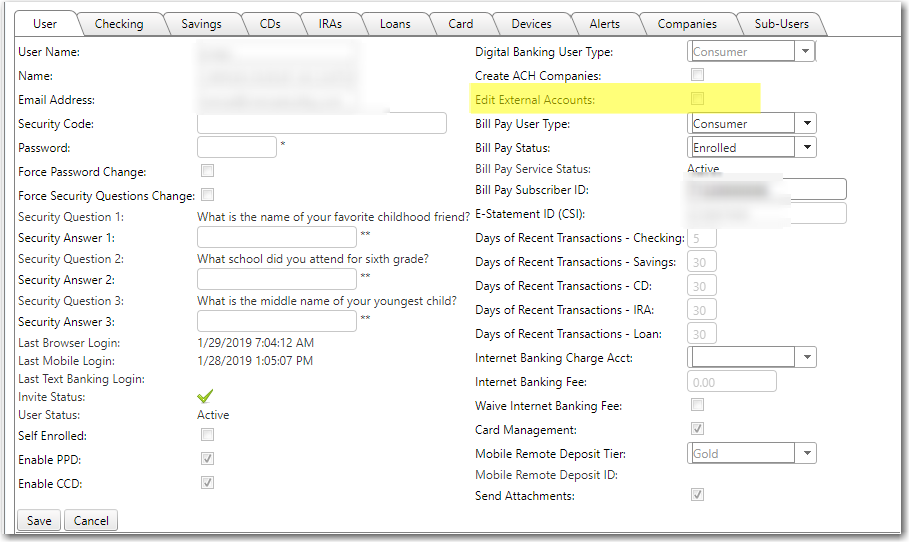
- Security >> Customers >> Checking/Savings: Found on each individual account there are 6 permissions that need to be reviewed and set accordingly.
- Transfer In External: Gives customers the ability to make a transfer from an external account into an internal checking or savings account.
- Transfer Out External: Gives customers the ability to make a transfer from an internal checking or savings account out to an external account.
- Outbound Trans Limit: Customer's limit per external transfer
- Inbound Trans Limit: Customer's limit per external transfer
- Outbound Daily Limit: Customer's daily external transfer limit
- Inbound Daily Limit: Customer's daily external transfer limit
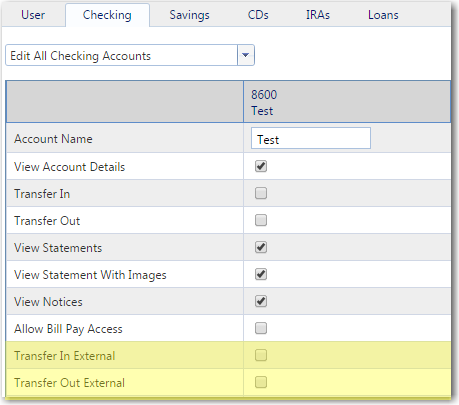 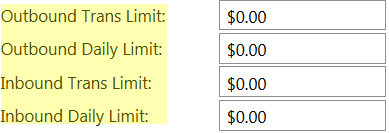
- Security >> Customers >> Loans: Found on each individual loan, the setting Make Payment External gives customers the ability to make a payment from an external account to the in-house loan.
Reviewing External Account Requests
- Cash >> Manage External Accounts: This tab contains a grid named External Accounts where admin users (depending on permissions) are able to do the following;
- Add New External Accounts
- Verify External Accounts
- View External Account Details
- Edit External Account Details
- Delete External Accounts
- Reject External Accounts
Since the bank is defaulted to automated Deposit Challenge verification, there is no activity needed from the bank on this screen. If the bank wishes to manually approve, reject, or even manually add an External Account for a customer, it can be done here.
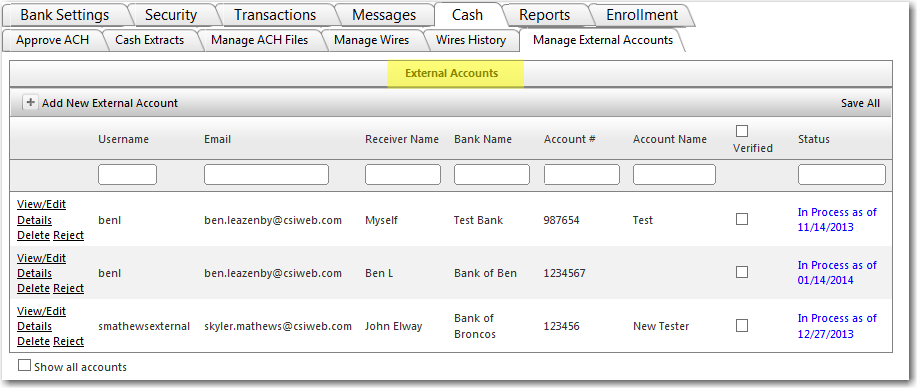
- To approve, checkmark the Verified option, then select Save All in the top right.
- To reject, select Reject to the left of the account listing.
Manually Adding External Accounts
- Cash >> Manage External Accounts: Click the Add New External Account button and the Details screen will appear. Fill in all corresponding information for the external account.
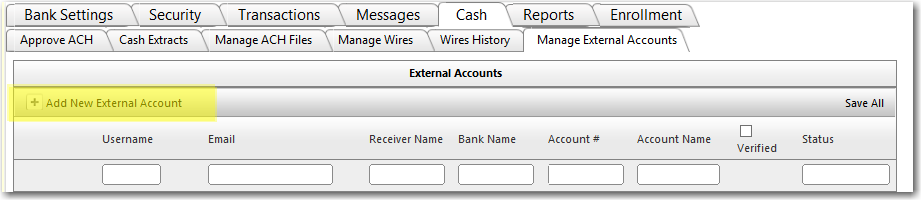
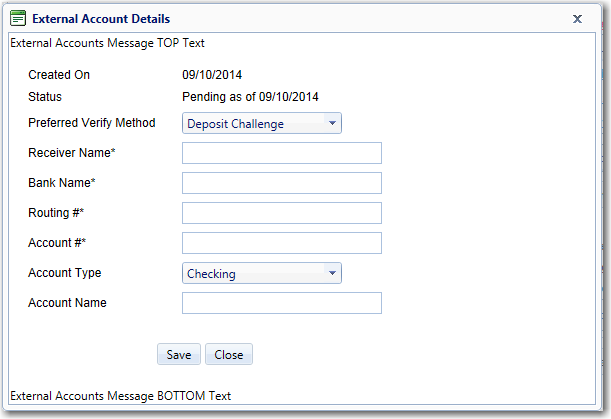
68477
|
 Customer Portal
Customer Portal
 Send Feedback
Send Feedback
 Print
Print  Customer Portal
Customer Portal
 Send Feedback
Send Feedback
 Print
Print