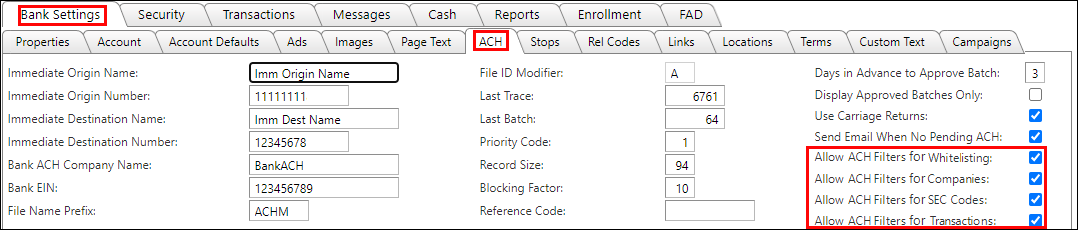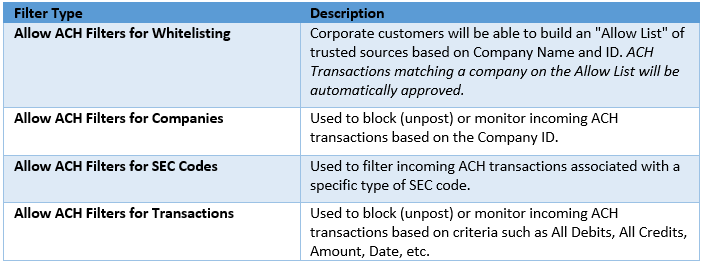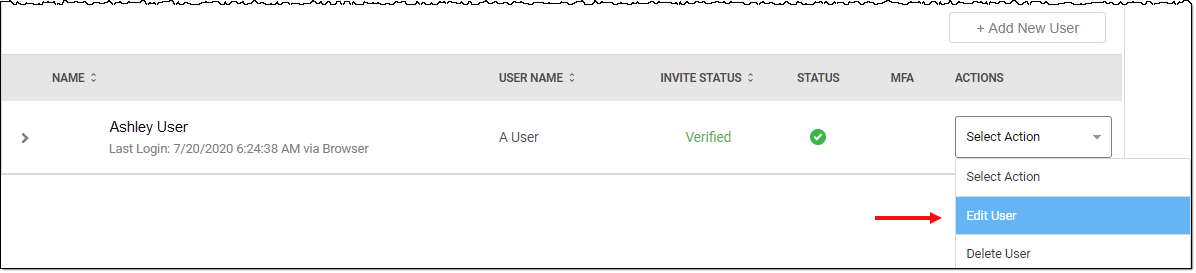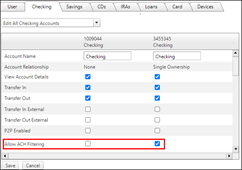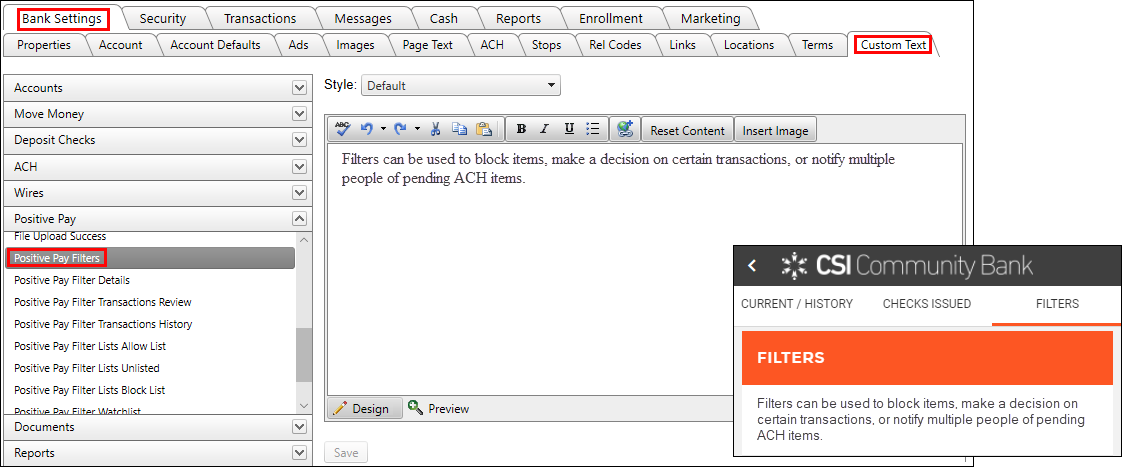Setting Up ACH Positive Pay
If your bank is not currently contracted for ACH+ with blocking and filtering, please contact your Relationship Manager to learn more about the benefits and pricing for these products.
- Contact CSI Customer Service and request that ACH Positive Pay be enabled for your bank.
- Once ACH Positive Pay is enabled, you will need to enable the ACH Filter Types for your bank and for the corporate customer in Digital Banking Administration.
Enable ACH Filter Types For Your Bank
The selected ACH Filter Types selected determine how your corporate customer can create their filters for ACH transactions. For example, if you enable the Whitelisting filter type, your corporate customers will be able to build a list of companies from which ACH transactions will always be accepted. Enabling the SEC Code filter type lets your customer identify specific SEC Codes that should be blocked (unposted) or monitored by generating an email notification when they are processed.
- In Digital Banking Administration, click the Bank Settings Main Tab, ACH Sub-Tab and find the Allow ACH Filters permissions.
- Select the ACH filter types you want to enable. See the table below for more information about each filter type. Each corporate customer using ACH Positive Pay will have access to the filter types selected here.
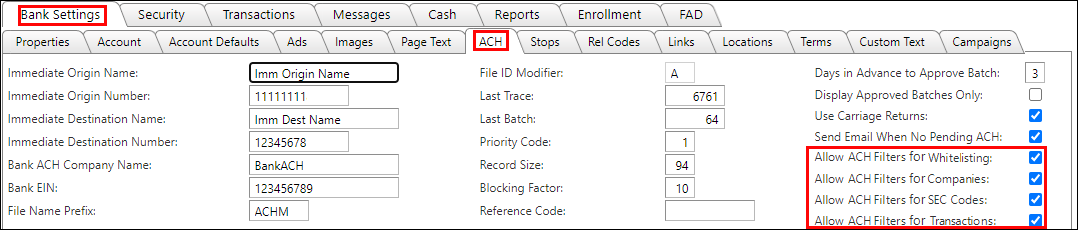
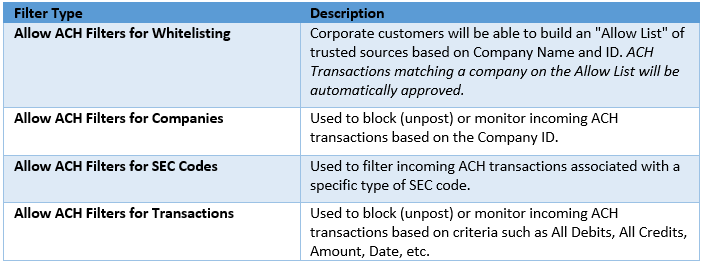
- Once have finished making your changes, click Save.
Enable ACH Filtering for a Corporate Customer
You will need to enable ACH Filtering for each corporate customer account that will be using ACH Positive Pay. To access the accounts, begin by searching for the customer in Banking Administration:
- From the Security Tab >> Customers Sub-Tab, search for the corporate customer’s name.

- Click Edit User from the Select Action dropdown.
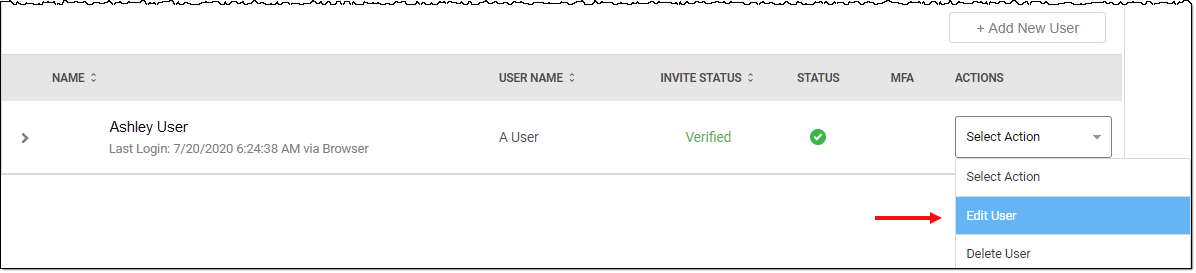
Note: Users must be granted ACH and Positive Pay permissions in Digital Banking Administration before they can use the ACH Positive Pay service.
- The Edit Customer window will be displayed. Select the Allow ACH Filtering checkbox for each account on which you want to enable this service.
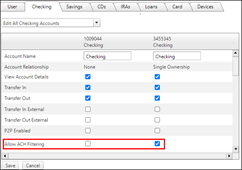
- Once you have finished making your changes, click Save. The corporate customer will now have access to the new Filtering features for the selected accounts. Any current ACH Filters set up on the account in your core system will automatically be displayed to the user.
- If desired, set up custom text for the ACH Positive Pay screens.
The text displayed on each of the Positive Pay Filter screens can be customized for your bank.
- From the Bank Settings Tab – Custom Text Sub-Tab, open the Positive Pay dropdown.
- Select the Positive Pay Filter screen you want to change, then edit the standard message displayed in the text box. Select Save. The new text will now be displayed whenever the screen is viewed in Digital Banking.
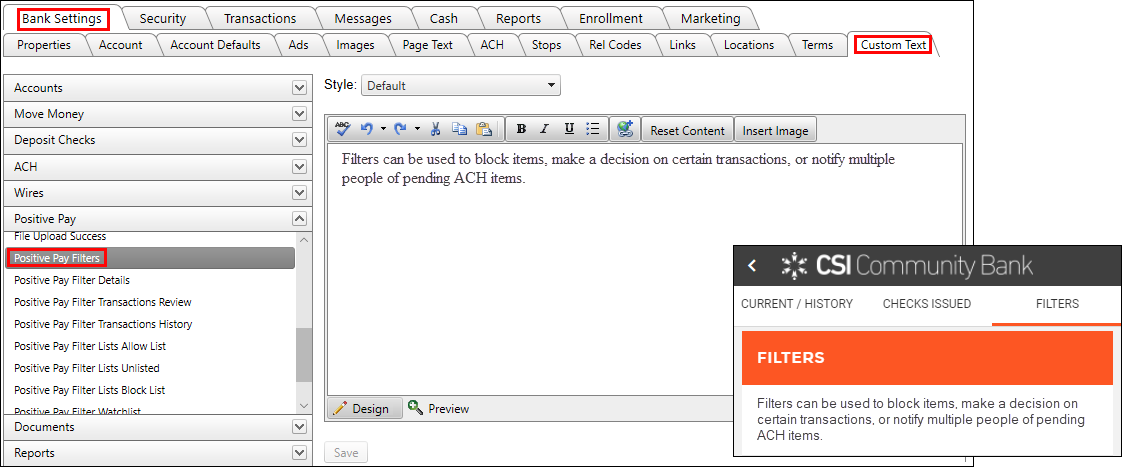
70652
|
 Customer Portal
Customer Portal
 Send Feedback
Send Feedback
 Print
Print  Customer Portal
Customer Portal
 Send Feedback
Send Feedback
 Print
Print