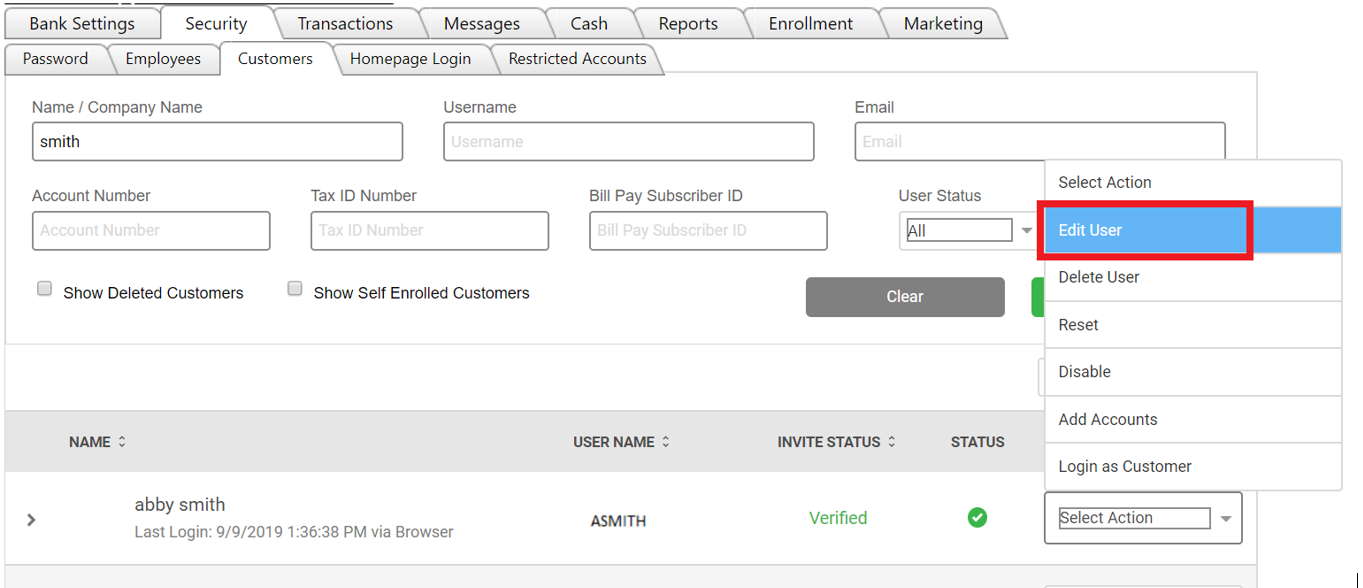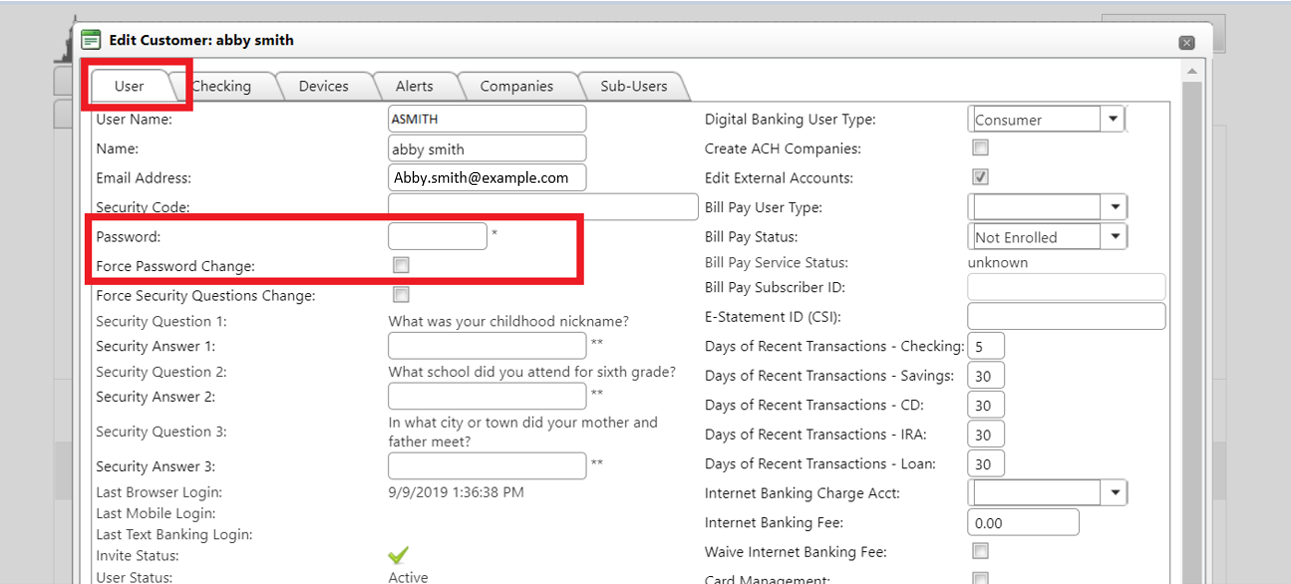Changing a Customerís Password
You can only change a password after the customer has successfully logged in. You cannot change the temporary password value by typing something in the password field. The customer MUST use what has been provided by the bank.
- After locating your customer, select "Edit User" in the drop-down menu to the right of the user ID.
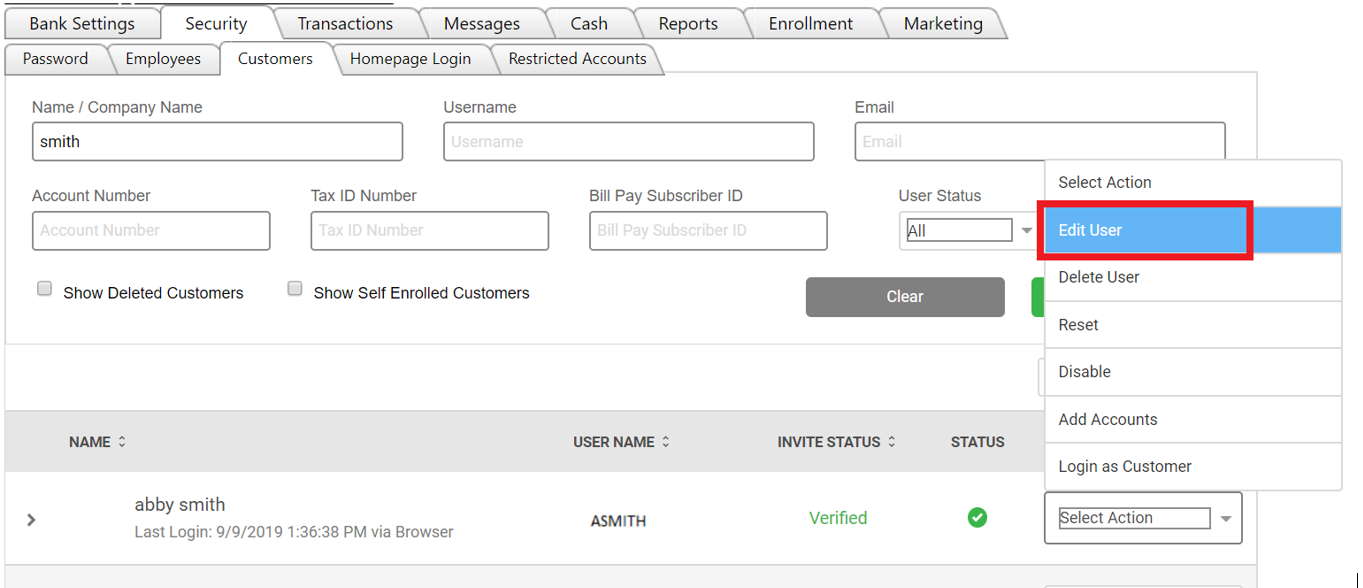
- The User tab will appear. Type in the temporary Password.
- To force the customer to have to change the password the next time they log in, check the Force Password Change checkbox.
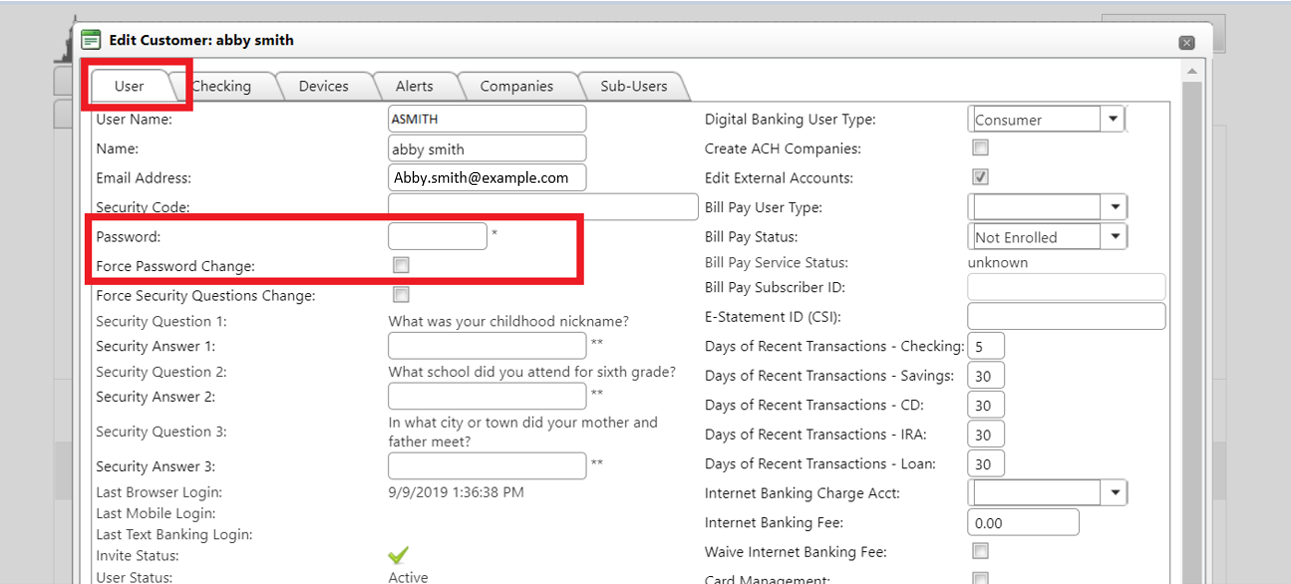
- Select Save at the bottom of the screen.
68444
|
 Customer Portal
Customer Portal
 Send Feedback
Send Feedback
 Print
Print  Customer Portal
Customer Portal
 Send Feedback
Send Feedback
 Print
Print