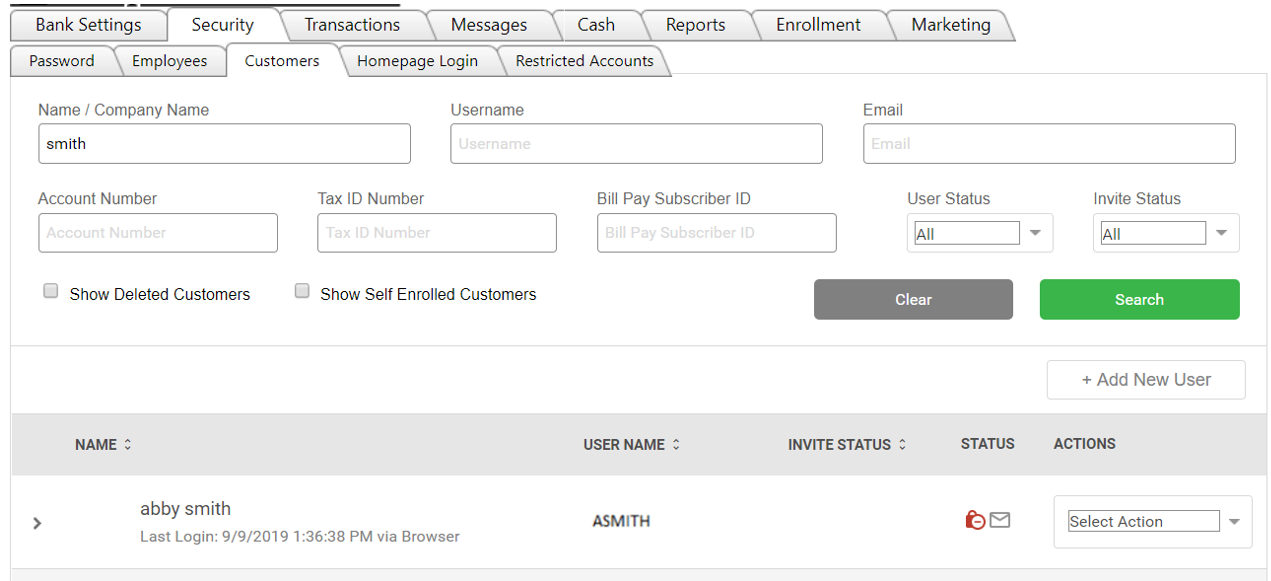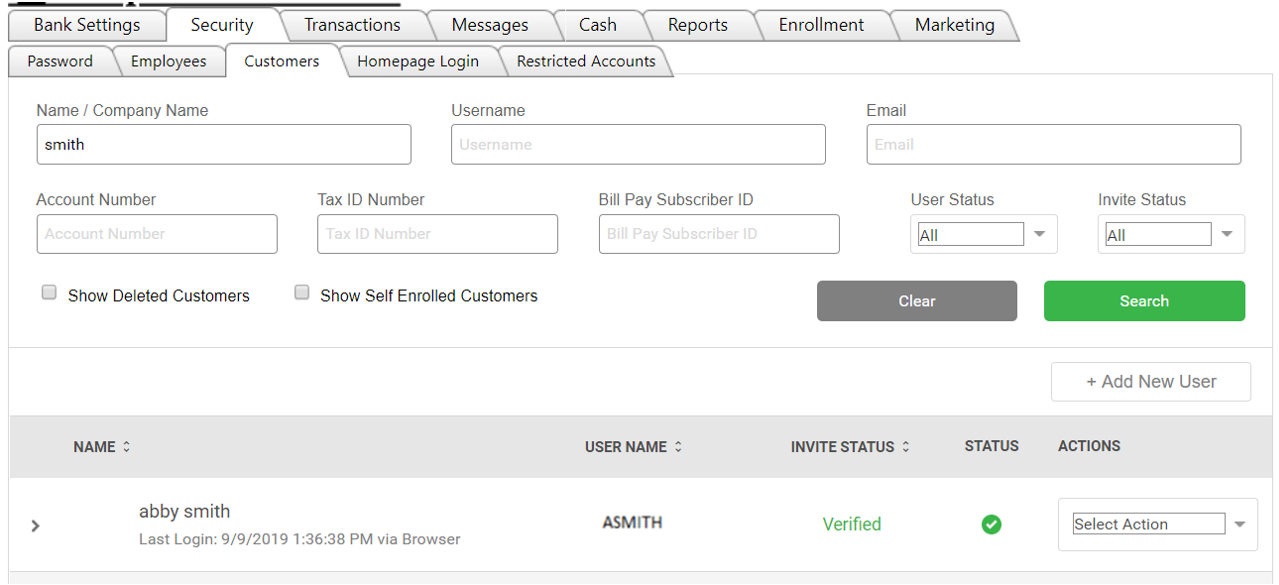Unlocking a Customer
- If a user is locked, there will be a padlock symbol to the right of the customer’s name. The padlock symbol will appear under the Status heading.
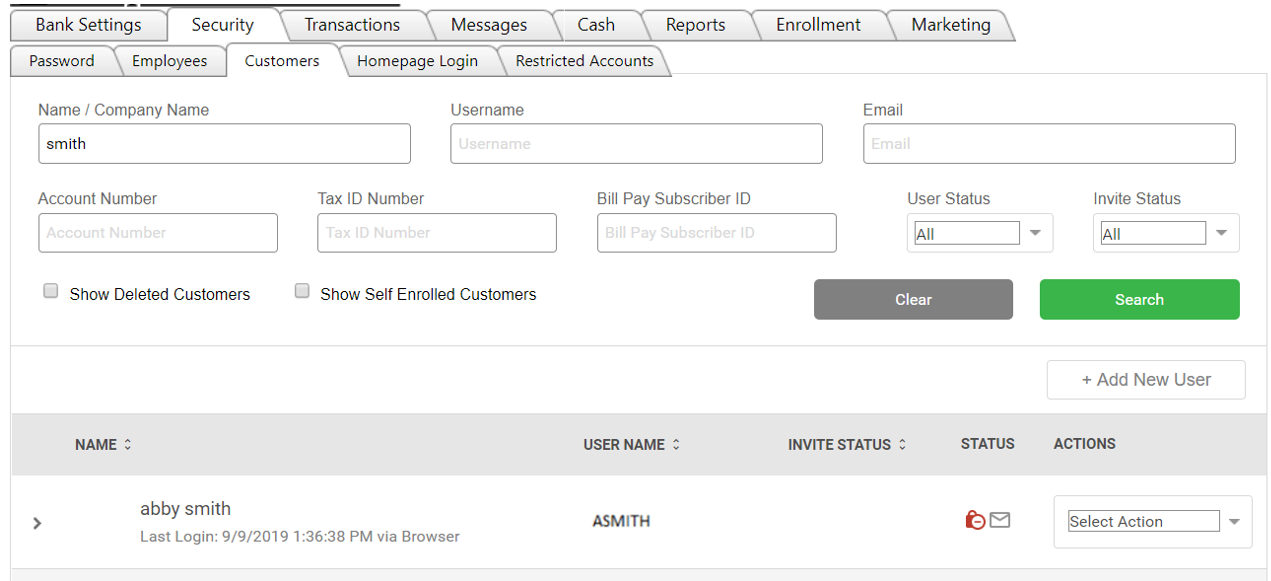
- To unlock the user, you simply click the padlock one time.
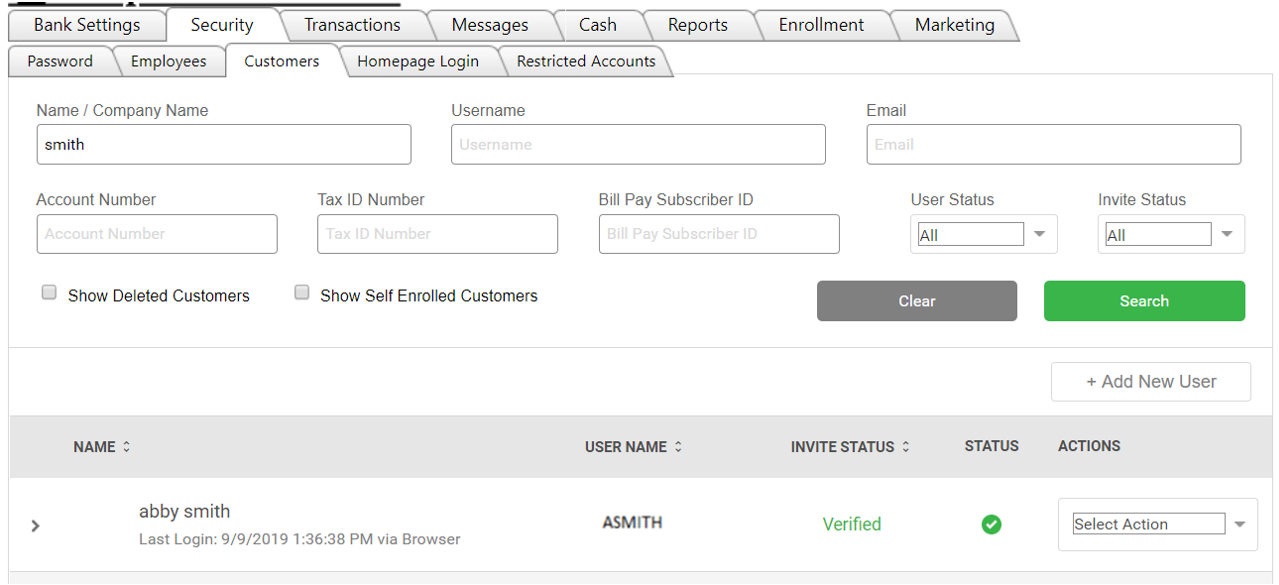
NOTE: There are 3 different reasons a person might be locked. Each reason has a different lock symbol associated with it. All 3 are outlined below.
 Gray Lock with Green Check Mark: customer had too many incorrect password/security question attempts Gray Lock with Green Check Mark: customer had too many incorrect password/security question attempts
 Red Lock with Gray Envelope: Stop and review – customer was disabled by an employee. Red Lock with Gray Envelope: Stop and review – customer was disabled by an employee.
 Red Lock with Green Check Mark: customer locked out due to inactivity in the system Red Lock with Green Check Mark: customer locked out due to inactivity in the system
68450
|  Customer Portal
Customer Portal
 Send Feedback
Send Feedback
 Print
Print  Customer Portal
Customer Portal
 Send Feedback
Send Feedback
 Print
Print