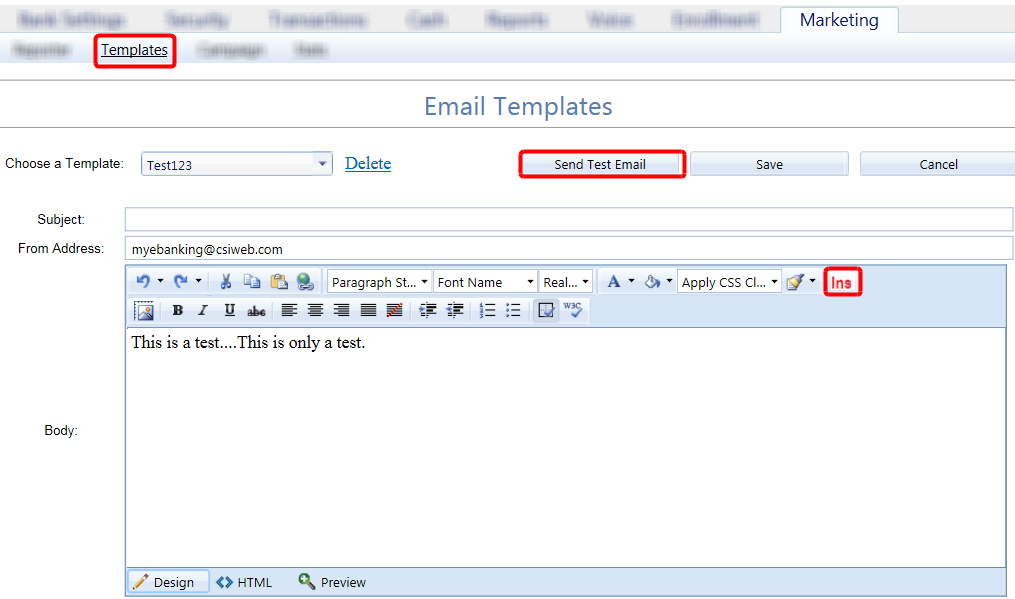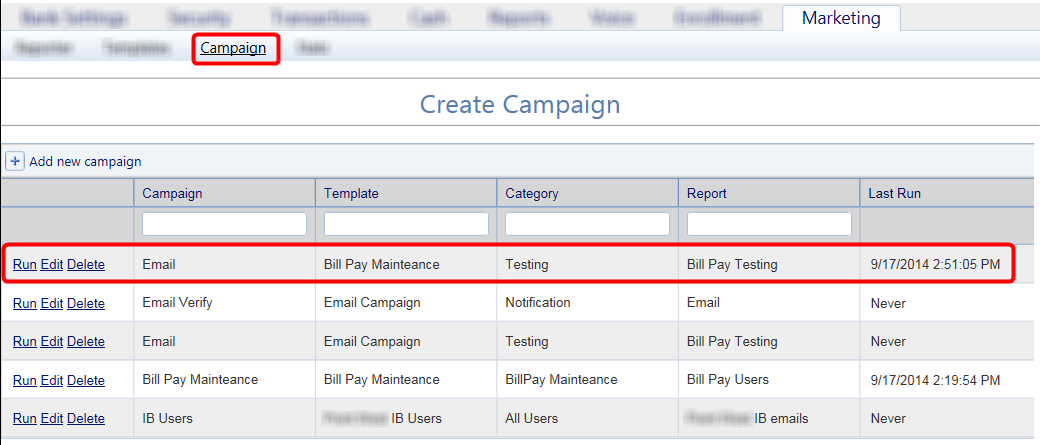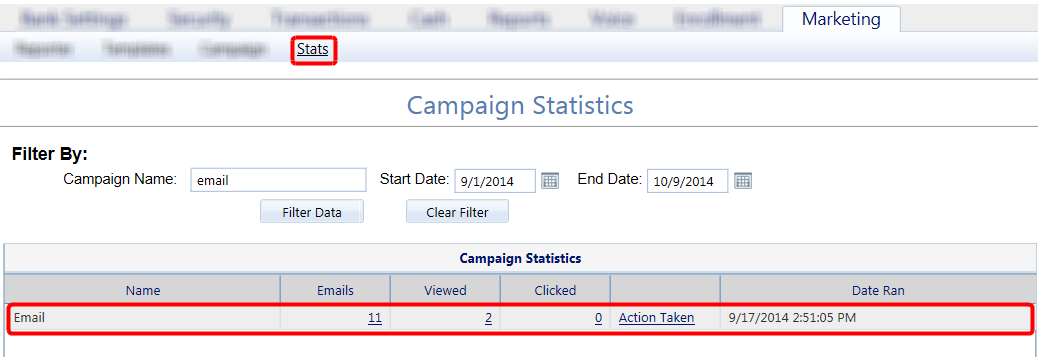Customer Portal
Customer Portal
 Send Feedback
Send Feedback
 Print
Print
Marketing using E-Mail CampaignsE-mail Campaigns are designed to get in touch with your customers and drive excitement and interest about new options and features. This is a quick and easy way to get in touch with a specific group of customers. How to Set Up E-mail Campaign Criteria
How to Build an E-mail Template After setting up the campaign, you will need to create an E-mail template.
How to Save an E-Mail Campaign
How to View Campaign Stats Under Marketing >> Stats, you will be able to view the e-mails you sent to all of the customers during the campaign. It will also show you who has viewed and clicked the link within the e-mail, as well as the action taken. The Action Taken will show users that have completed the action associated with the selected Reporter.
68139
| ||||
| Top of Page |
 Customer Portal
Customer Portal
 Send Feedback
Send Feedback
 Print
Print |
||
|
|||