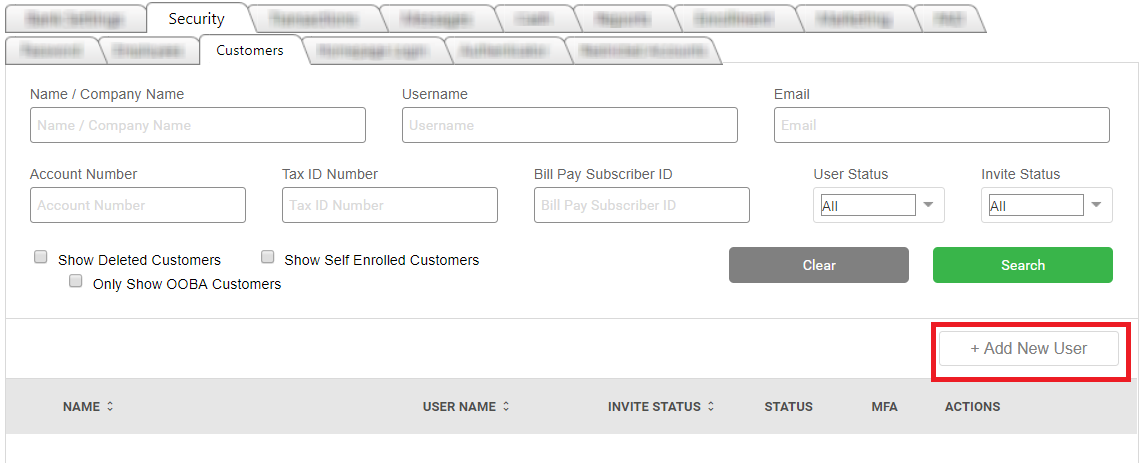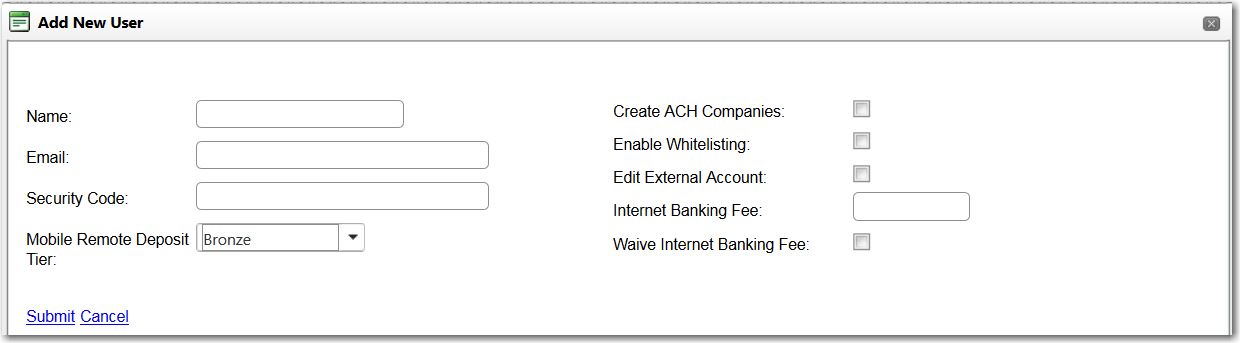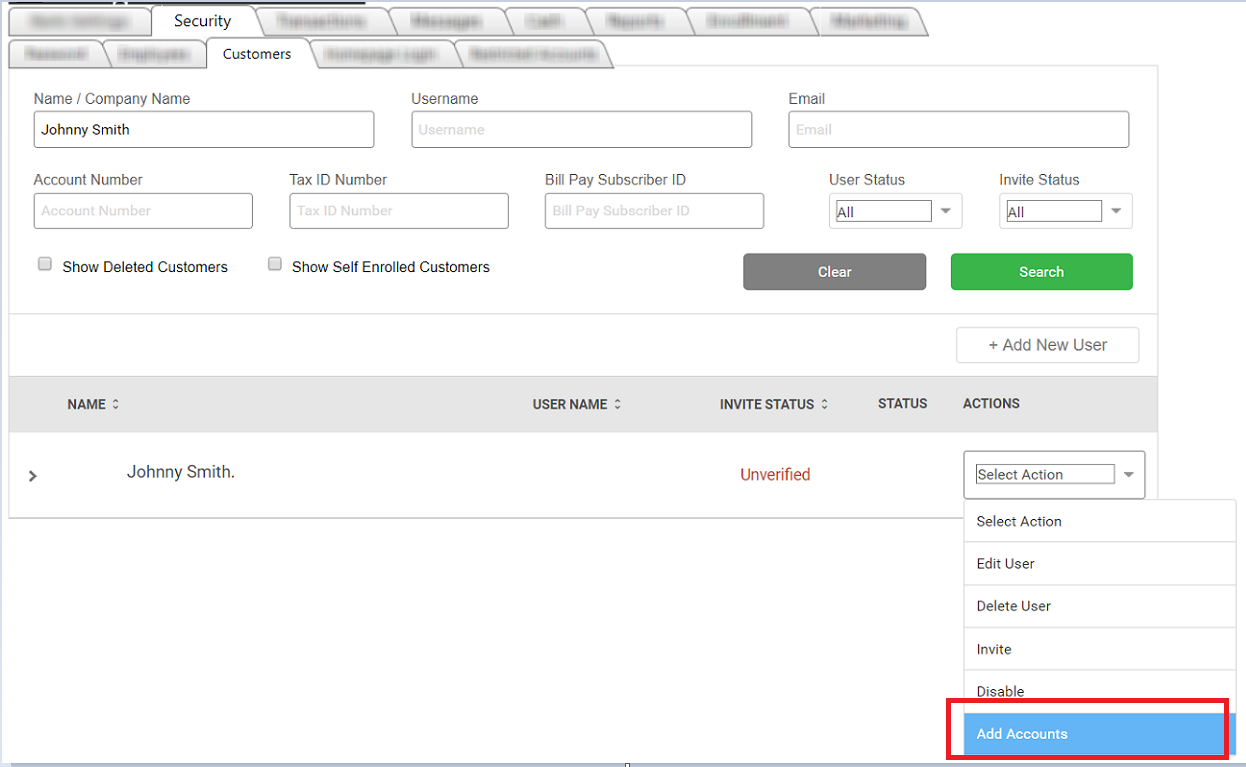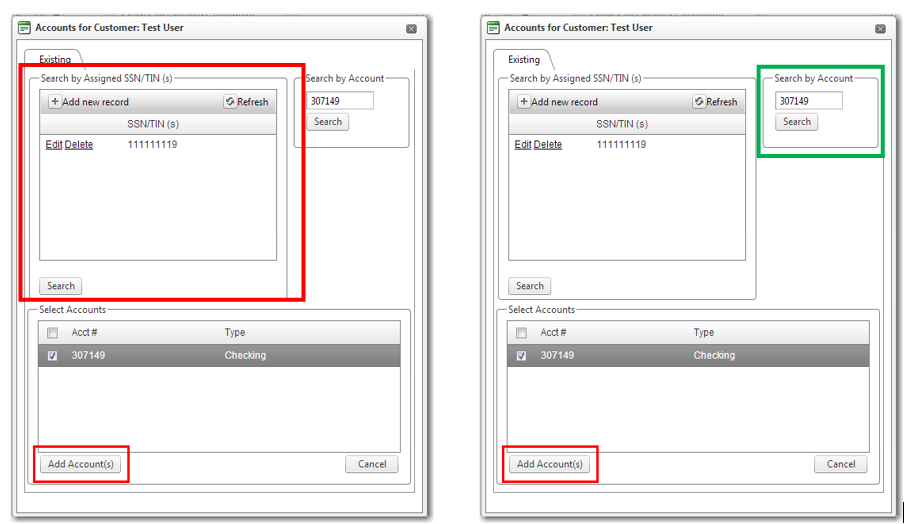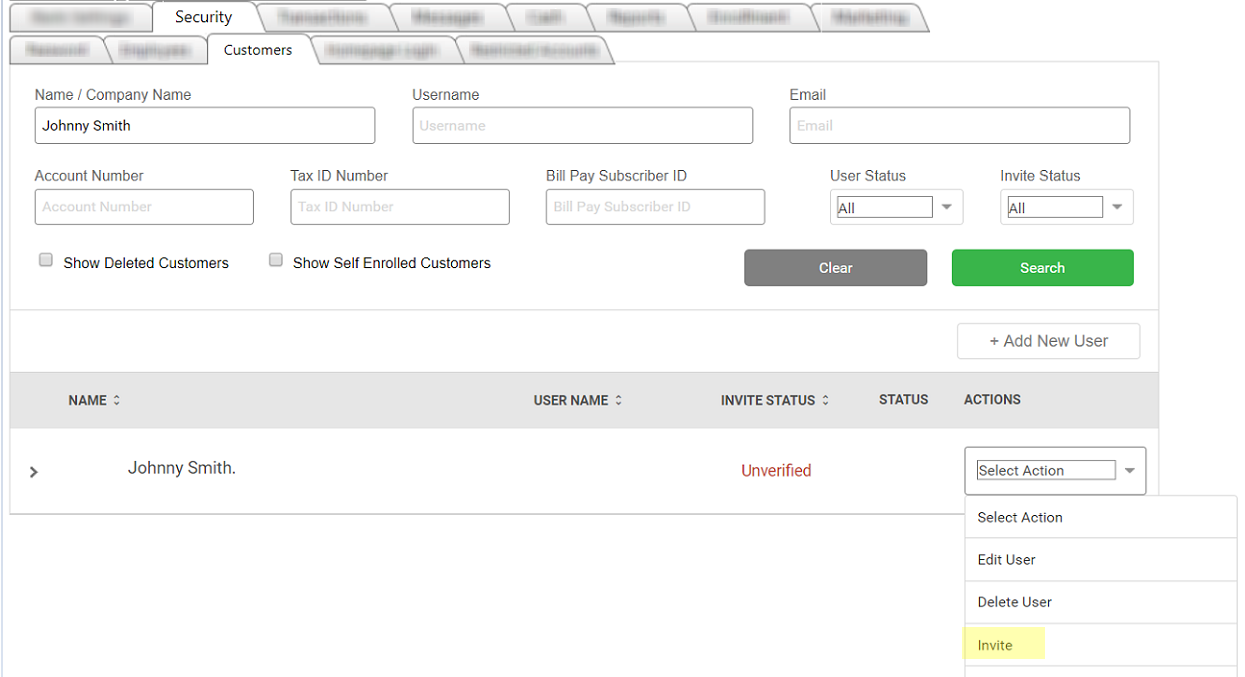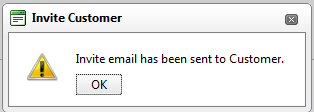Manually Building a User
1: Build the Profile
- From the Security >> Customers tab select the + Add New User button.
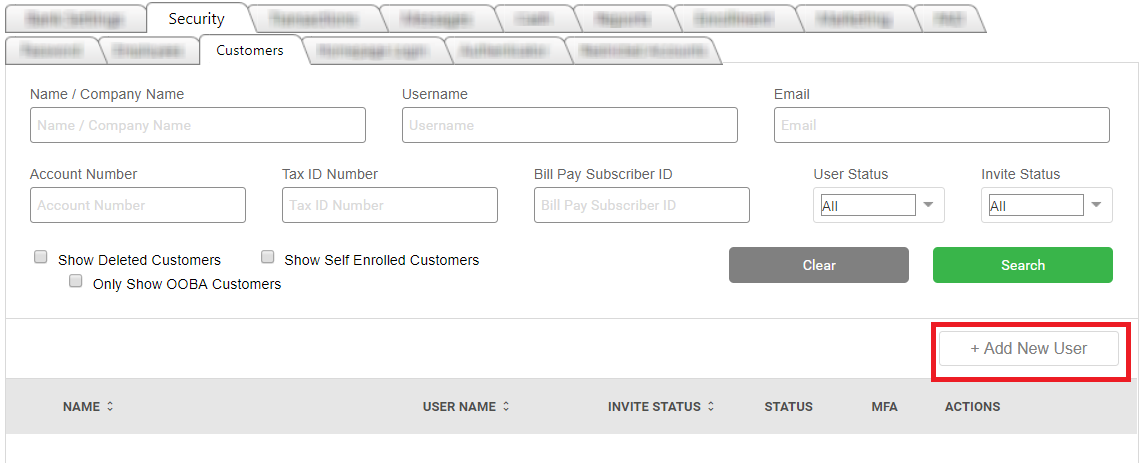
- A new window will appear; enter the customer’s Name, Email, and a one-time Security Code. This functions as a one-time password the customer will use when logging in.
- Select the appropriate Mobile Deposit Tier.
- If the customer needs access to create external transfers, you will need to grant them Edit External Accounts by checking the box.
NOTE: Your bank will not be using the options for Create ACH Companies, Enabled Whitelisting, Digital Banking Fee, or Waive Digital Banking Fee so you will need to leave these blank.
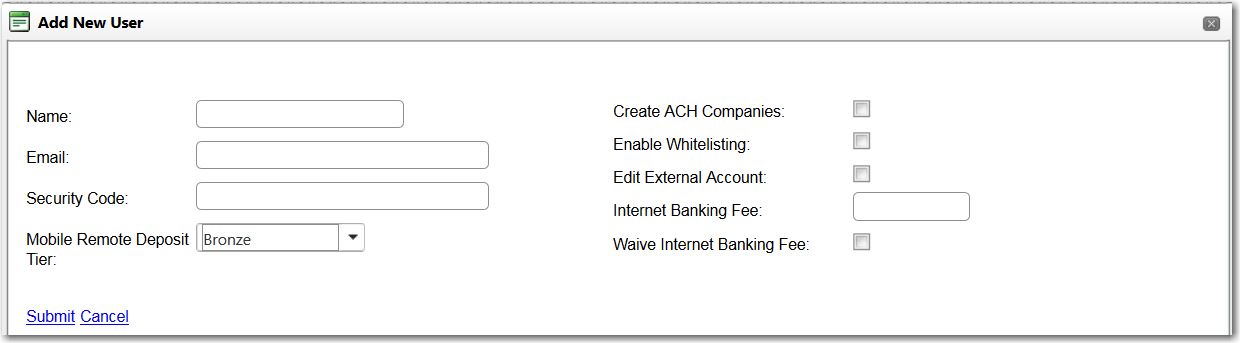
- Once completed, click the "Submit" hyperlink.
2: Add Accounts:
- Locate your customer and select Add Accounts in the drop-down menu to the right of the user ID.
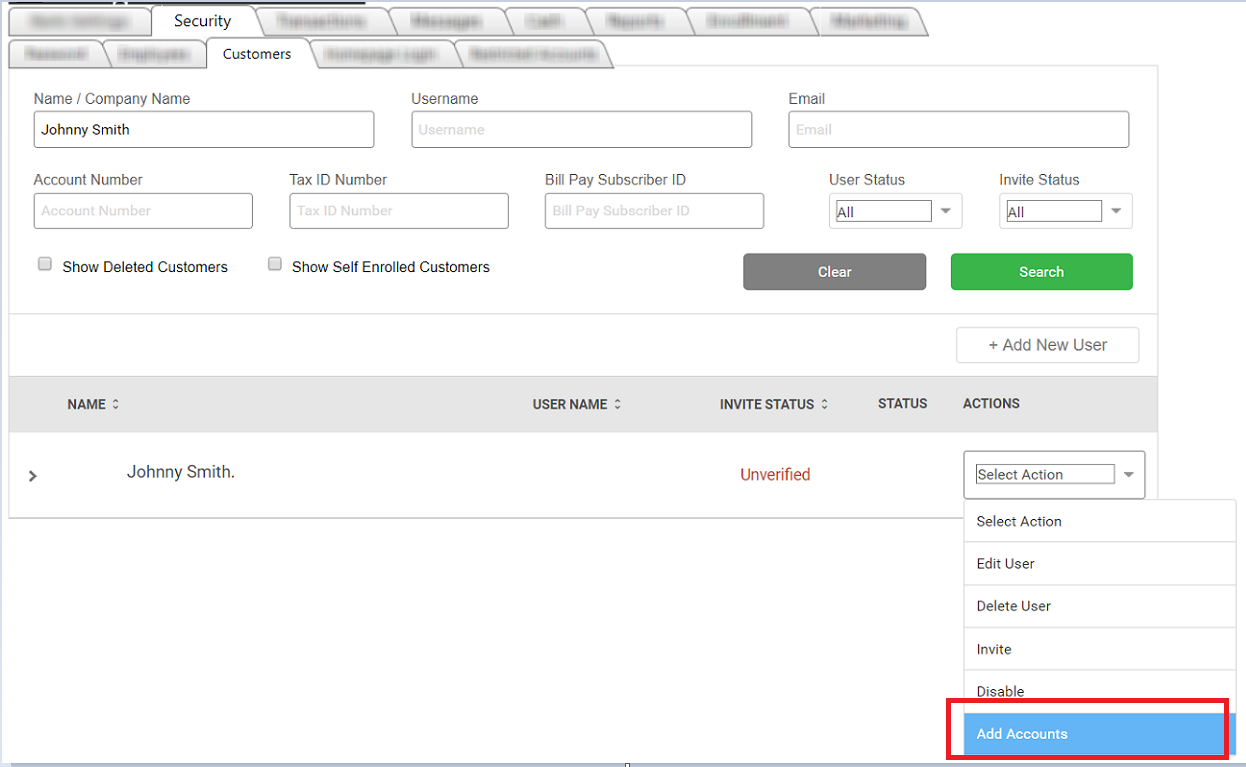
- The following window will display; you now can search for an account by SSN or by specific account number.
- To search by SSN, click +Add New Record.. Key in the SSN and save. Then click to highlight the SSN you want to search, then click Search in the bottom left of the SSN box.
- To search for a specific account number, you can key the account number in the Search By Account field on the right of the screen, then click Search just below the field.
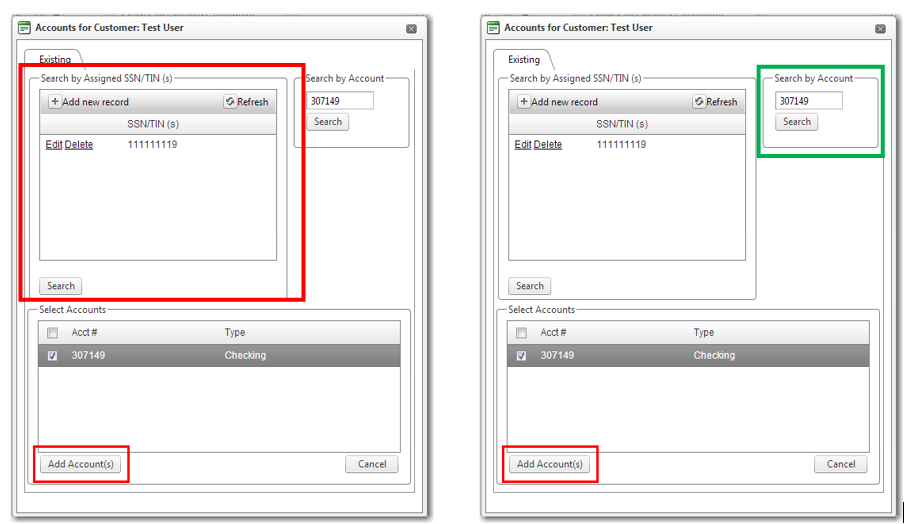
- In the Select Accounts box at the bottom of the screen, select the account(s) you’re wanting to add by checkmarking them, then click Add Accounts in the bottom left.
3: Invite the New User:
NOTE: Once the profile is built and accounts are added, you are ready to invite the customer. The Invite process sends a one-time setup email from the Digital Banking Admin site to your customer using the email address on file. The customer is responsible for retrieving the email and opening it to complete the rest of the setup process. The first screen the user will see after opening the email will ask for their Security Code. This will be the Security Code (temporary password) you created during the setup process.
- Locate your customer and select "Invite" in the drop-down menu to the right of the user ID.
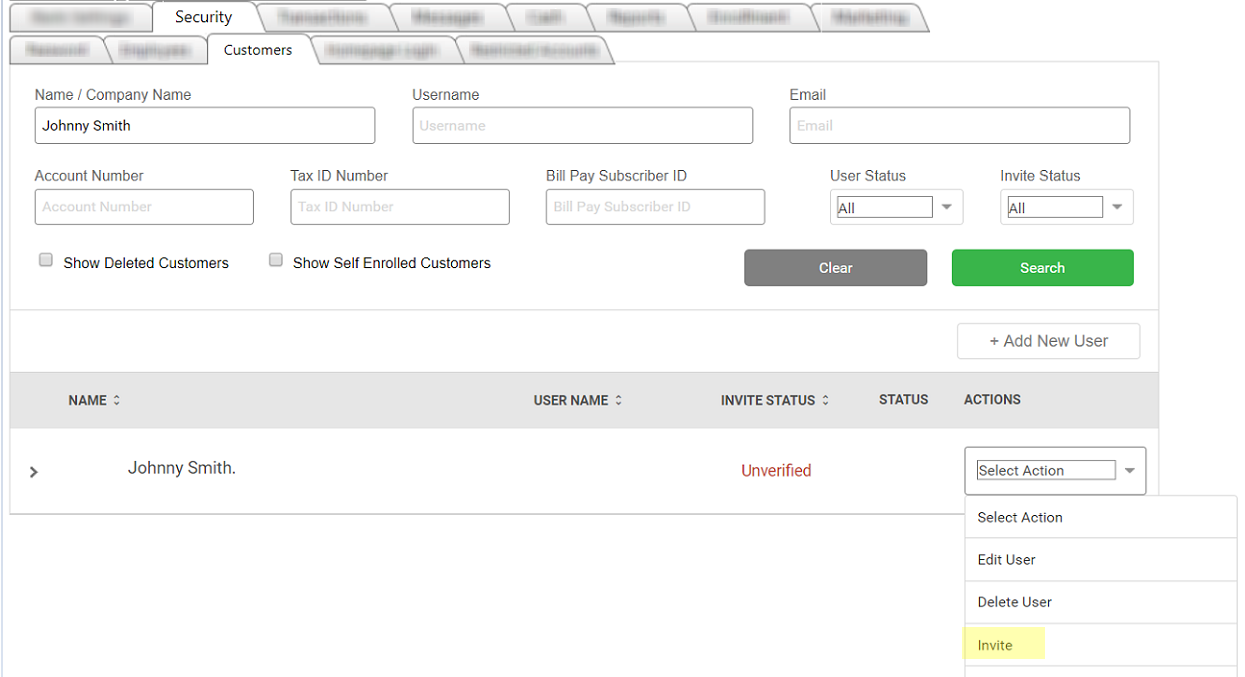
- The system will notify you that the Invite email has been sent.
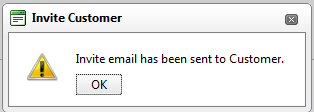
- The profile will have an envelope in the Status field, and the Invite Status field should say "Pending". This is how you can easily identify whether someone has been invited.

68462
|
 Customer Portal
Customer Portal
 Send Feedback
Send Feedback
 Print
Print  Customer Portal
Customer Portal
 Send Feedback
Send Feedback
 Print
Print