Adding Accounts to a Profile
- To add accounts, locate the user and select "Add Accts" from the menu drop down located to the right of the user’s name.
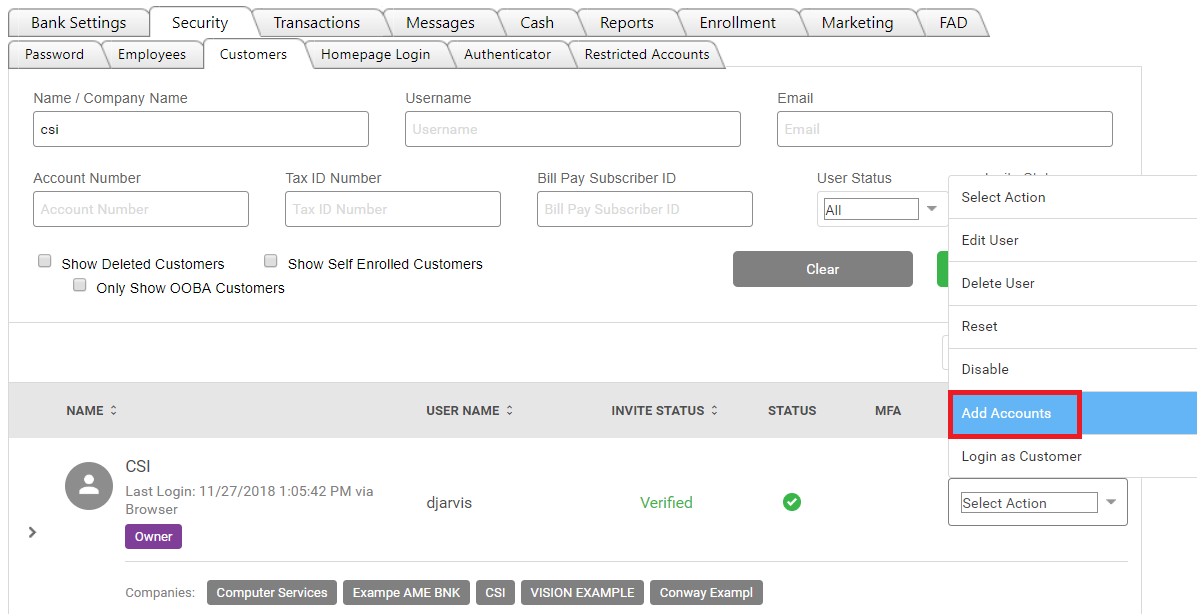
- The following window will display, you now can search for an account by SSN or by specific account number.
- If you search by SSN, you would click "+Add New Record". Key in the SSN and save. Then click to highlight the SSN you want to search, then click "Search" in the bottom left of the SSN box.
- To Search for a specific account number, you can key the account number in the "Search By Account" field on the right of the screen then click search just below the field.
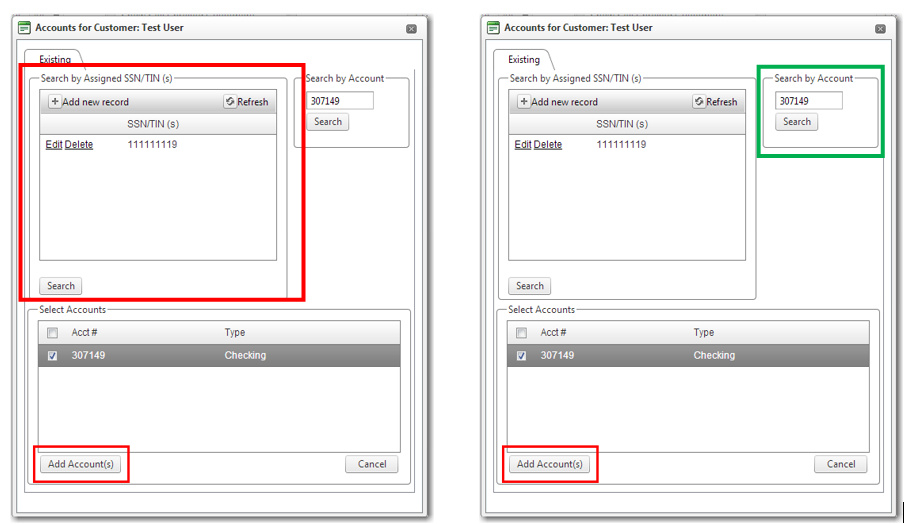
- In the Select Accounts box at the bottom of the screen, select the account(s) you’re wanting to add by check marking the,m then select Add Accounts on the bottom left.
68456
|
 Customer Portal
Customer Portal
 Send Feedback
Send Feedback
 Print
Print  Customer Portal
Customer Portal
 Send Feedback
Send Feedback
 Print
Print  Customer Portal
Customer Portal
 Send Feedback
Send Feedback
 Print
Print